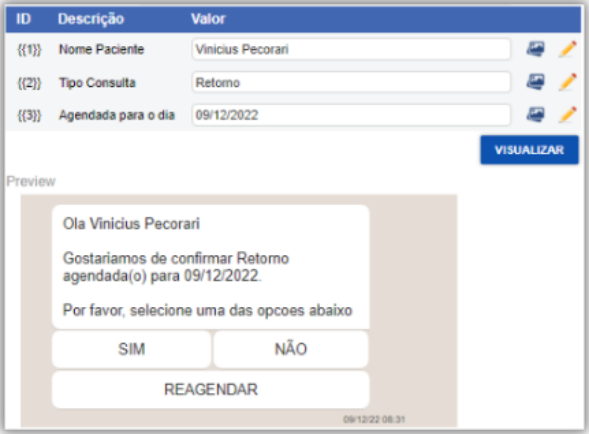Single Message: Informative.

Template models are all the ways you can structure your message template. There are pre-defined models; just choose one and build the content as you like.
Single message templates are simple messages sent to the user, usually alerts, notifications, and authentication codes. They may or may not include media. Check out some variations of this format.
Single Message: Informative.

Single Message with Media: Just an informative message accompanied by Media
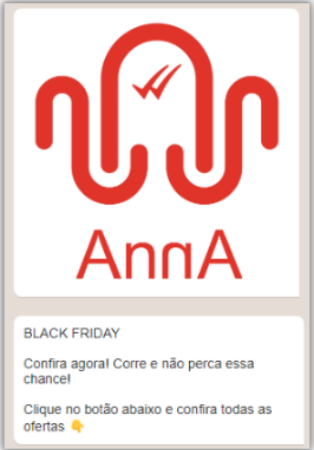
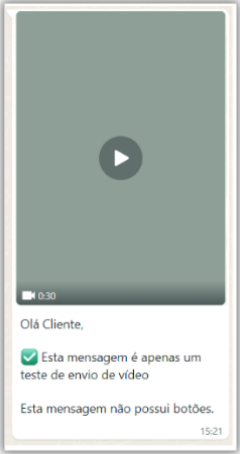
You can also create messages with buttons that trigger actions when clicked, such as sending a simple message to the user or executing a flow. We will explore more about these actions on the next page. These button templates can also be accompanied by a file or not.
Check out some examples of messages with buttons below:
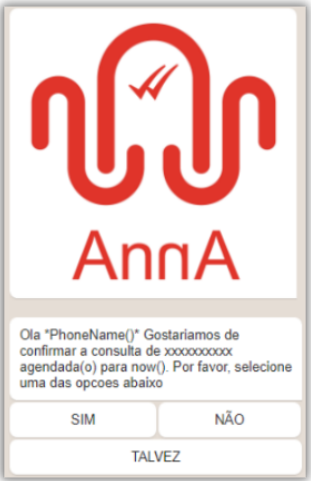


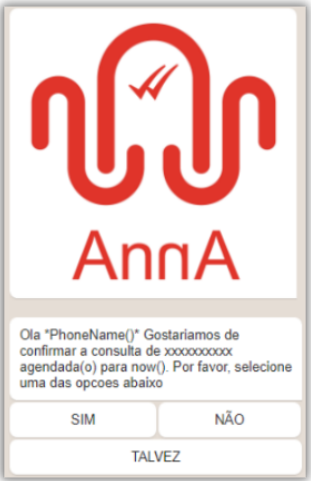
CONFIRM APPOINTMENT
By clicking YES, the bot triggers a flow on the platform where a message with instructions for the appointment is sent to the customer.
If clicking NO, the bot directs the customer to a human assistant on the platform, where an attendant will continue the conversation.

CONTACT A CLIENT
This is a case of reaching back to a client. If they click YES, the client will be directed to an assistant on the platform. If they click NO, they will receive a thank-you message.
During a session, it may happen that a conversation remains inactive for over 24 hours without a response from the client, making it expired. It’s not possible to respond to an expired conversation unless the client replies. Therefore, we send a reactivation template in the chat to notify them. Once they respond, we can resume the conversation. See examples below:

Macro substitution is a concept that involves replacing part of the text with another part within a template.
Macro substitution is a feature that efficiently personalizes messages. Instead of creating a template for each customer, we use a single model and replace relevant keywords. This way, we offer personalized and agile service, saving time.
Example:
There is a much simpler way: instead of having 5 templates, we can have just one and add macro substitution in the message body like this:
“Congratulations {{NAME}}. You are the winner!”
This way, we would only need one template, and when sending the message, we would use the {{NAME}} field to replace it with the name we want to inform, typing it into an editing field on the template sending screen.
See below how a field looks and how we have a preview of the message:
Template Model:
{{Patient Name}}! {{Appointment Type}} scheduled for {{Scheduled Date}}. Preview: