Promotion

A template is a valuable tool that helps us establish effective communication with customers through WhatsApp. It enhances the customer service experience and strengthens relationships with clients.
To initiate active contacts with customers, we use message templates in our bot. These templates are carefully designed and include elements such as text, images, and even interactive buttons. With them, we can contact customers, provide important information, and offer personalized support efficiently.
This approach improves customer service by providing a consistent, high-quality experience. Additionally, templates allow for message customization based on the customer’s needs, making interactions more dynamic and satisfying.
A template allows you to include the written content you wish to send to your customers, offering a wide range of communication possibilities. Through it, you can create promotional messages to advertise your products or services, send special offers, share important information, notify about events, confirm appointments, and much more.
Promotion

Offers
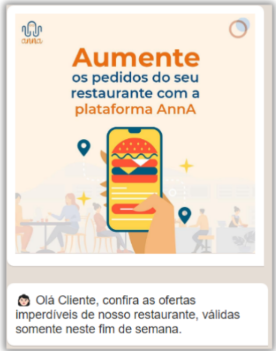
Appointment

Notifications

Contact

Announcements
