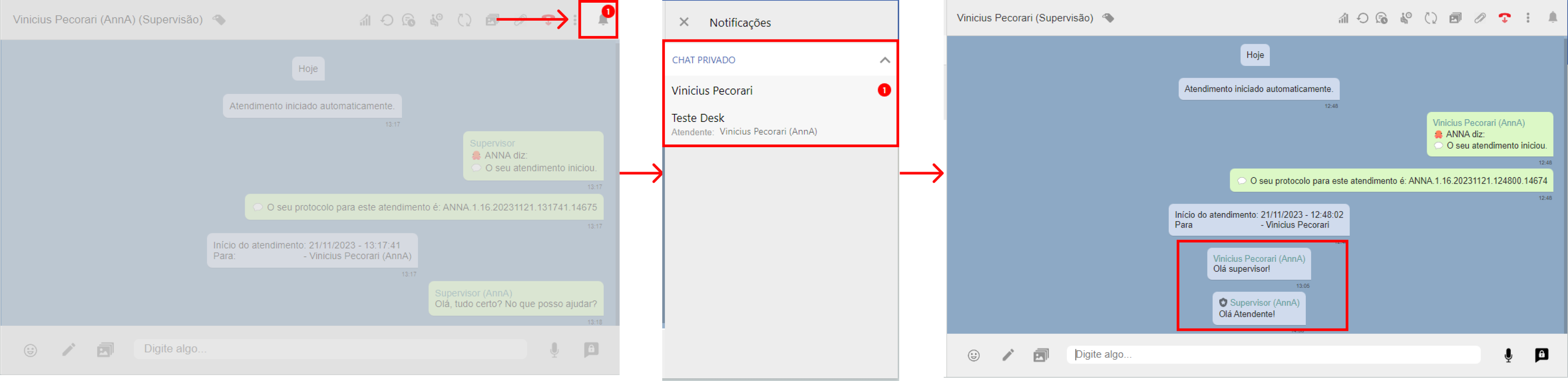Private Mode
With Private Mode activated, it is possible for an attendant to send messages to service supervisors while they are in conversation with the customer. This function is often used when the attendant needs to notify the supervisor of something special in the conversation they are having with the customer.
By sending this message, the supervisor, who will be on the same screen as the attendant, will receive a notification and by clicking on Notifications and selecting the conversation in which there was an internal interaction, they will be redirected to the conversation the attendant is having with the customer. By accessing the conversation, the supervisor will be able to see the entire conversation with the agent, talk to the agent internally and, if necessary, deactivate their private mode and talk to the customer. See below how an attendant sends an internal message and how a supervisor receives and replies.
Sending an Internal Message as an Attendant
As an attendant, to send an internal message do the following:
- **Click on the padlock icon in the bottom right-hand corner of the chat to activate it. After clicking, the icon will turn black, indicating that it is selected;
- Send a message in the chat, as if you were sending it to a customer. From now on, messages will be sent in the middle of the conversation in a blue balloon, indicating that you are sending internally.
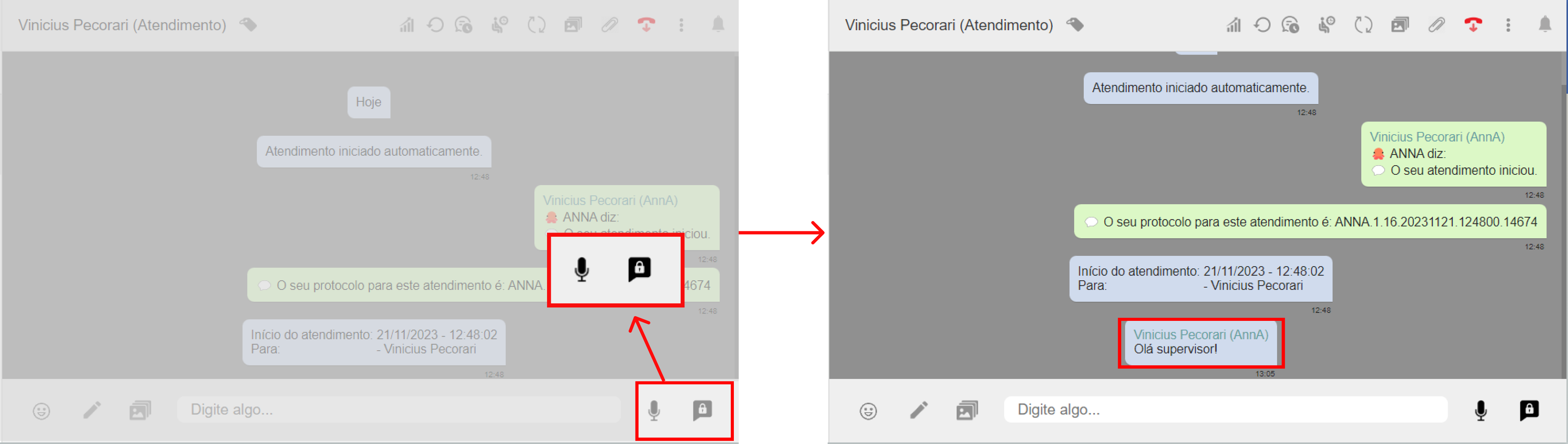
Receiving and Replying to an Internal Message as a Supervisor
As a supervisor, you will receive a notification and by clicking on the notifications icon you will find a section called “Private Chat” where you will see all the calls with internal messages that agents have sent. To view a call with an internal message, do the following:
- Click on the notifications icon;
- In the Private Chat section, select the call you wish to view;
- Make sure the padlock is ticked and then forward your message to the attendant.