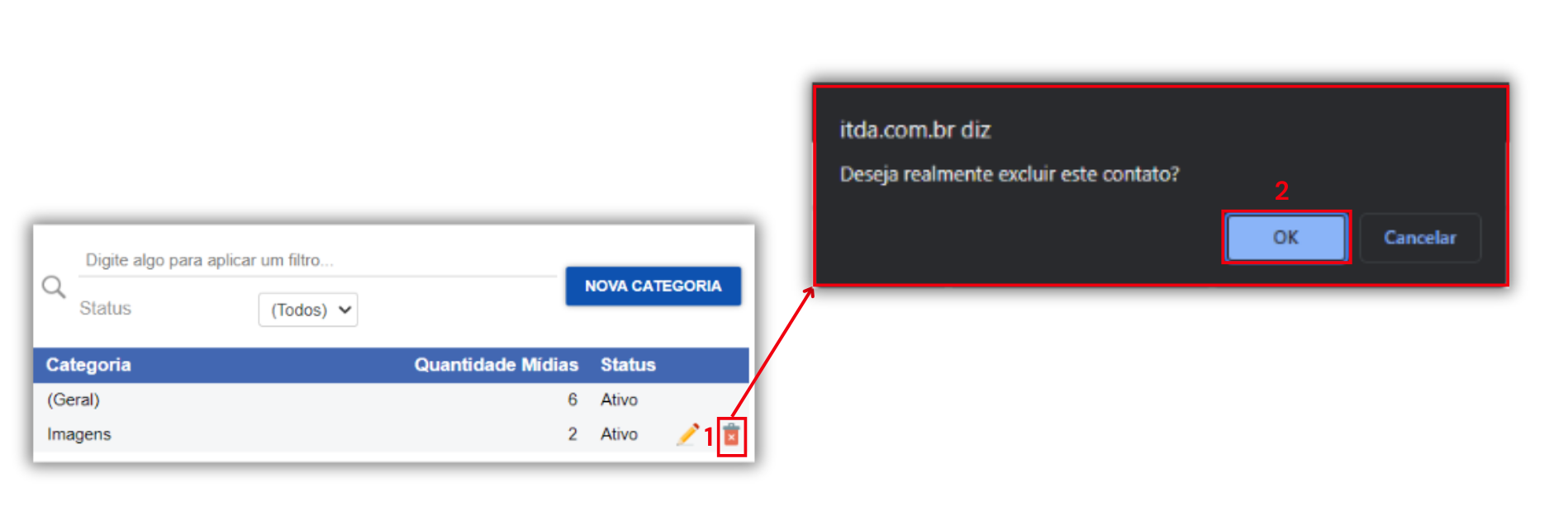Contact Gallery
Here, you can manage contacts registered in the system.
Manage Contact Gallery
Section titled “Manage Contact Gallery”To manage contact categories, click on the “Contact Categories” tab.
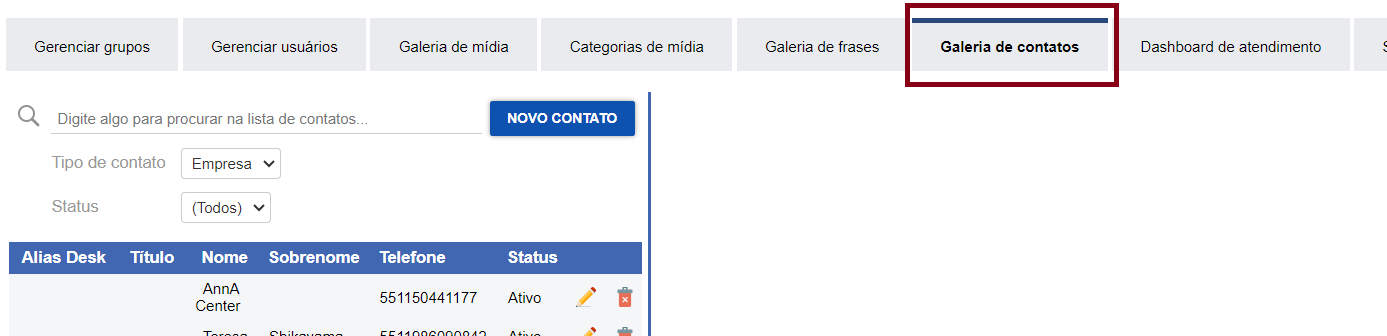
Add Contact
Section titled “Add Contact”To add a new contact, follow these steps:
- Click on NEW CONTACT.
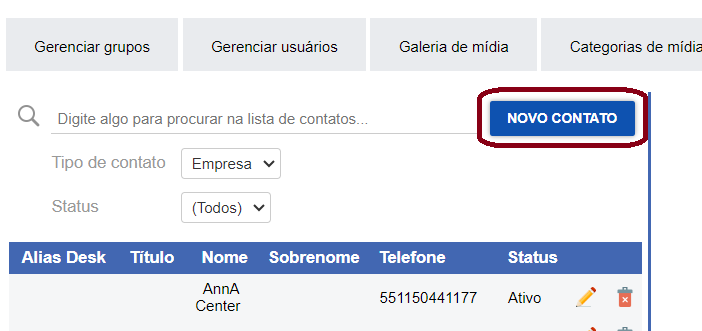
- Define if the contact type is visible to the company or the group.
- Set an Alias.
- Insert a title.
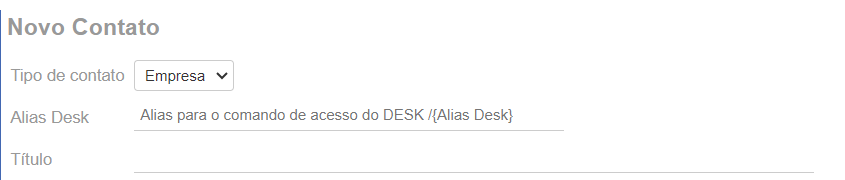
- Set the status.
- Name the contact.
- Enter the phone number. Ex: 5511981887766
- Click SAVE.
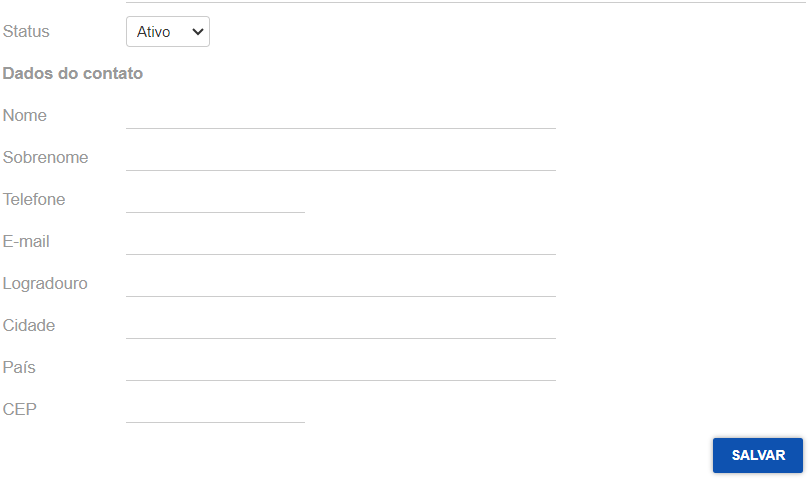 Note: The other information is optional.
Note: The other information is optional.
Edit Contact
Section titled “Edit Contact”To edit a contact, follow these steps:
- Click on EDIT. ✏️
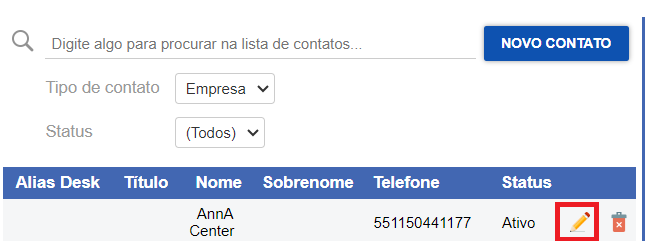
- Make changes to the contact.
- After editing, click SAVE.
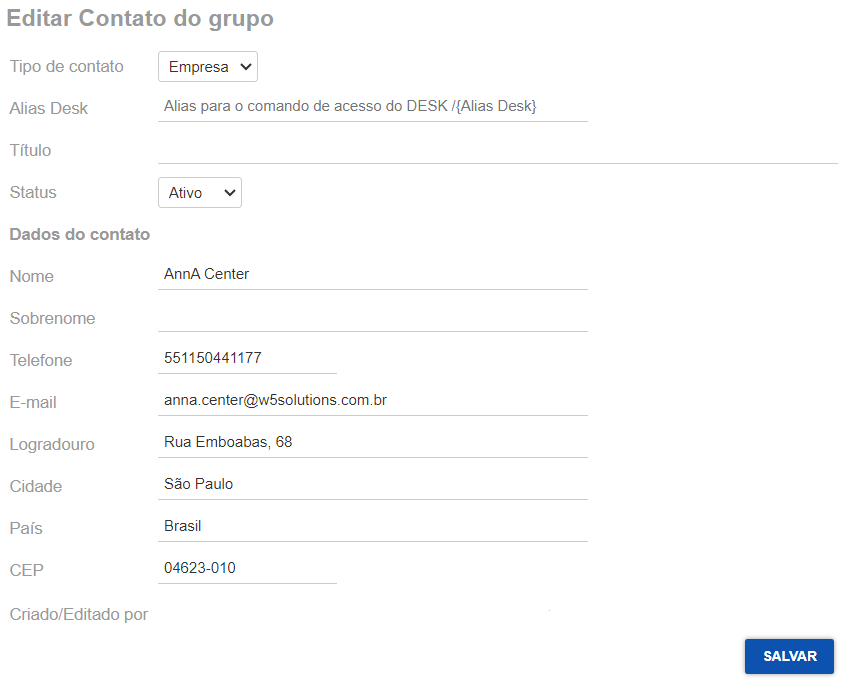
Delete Contact
Section titled “Delete Contact”To delete a contact, follow these steps:
- Click on DELETE. 🗑️
- Click on OK.