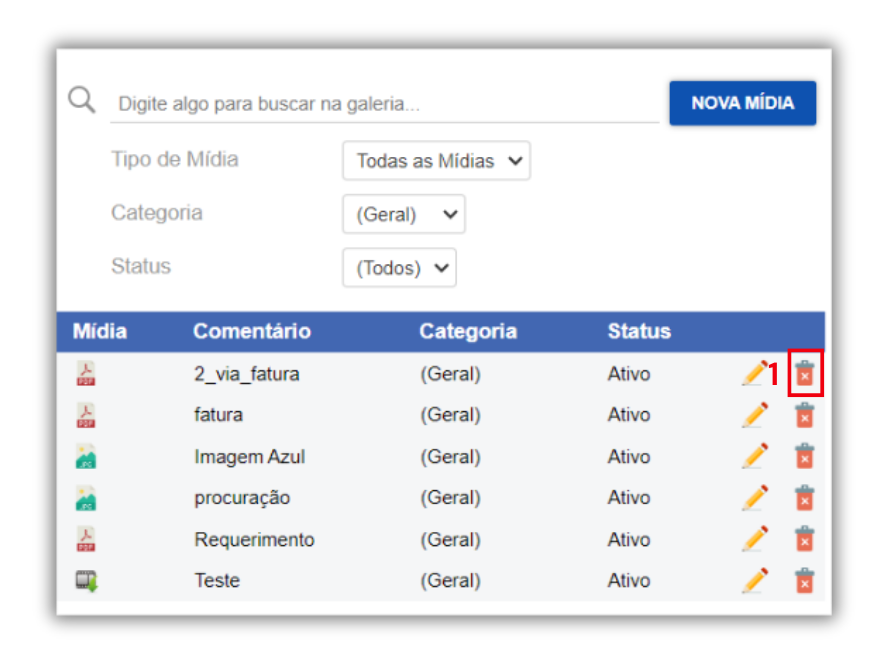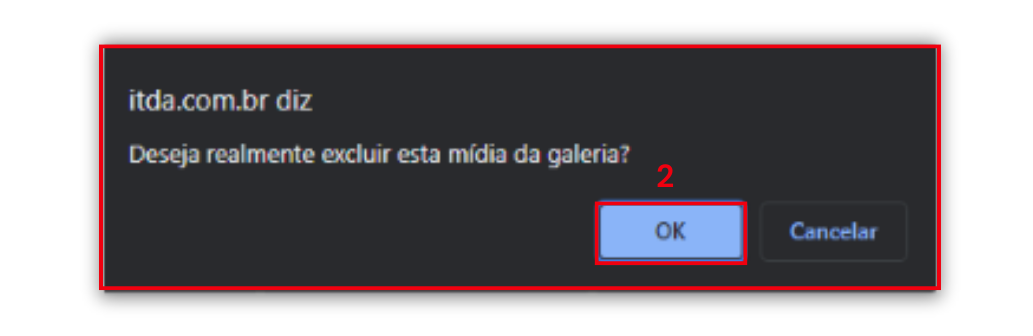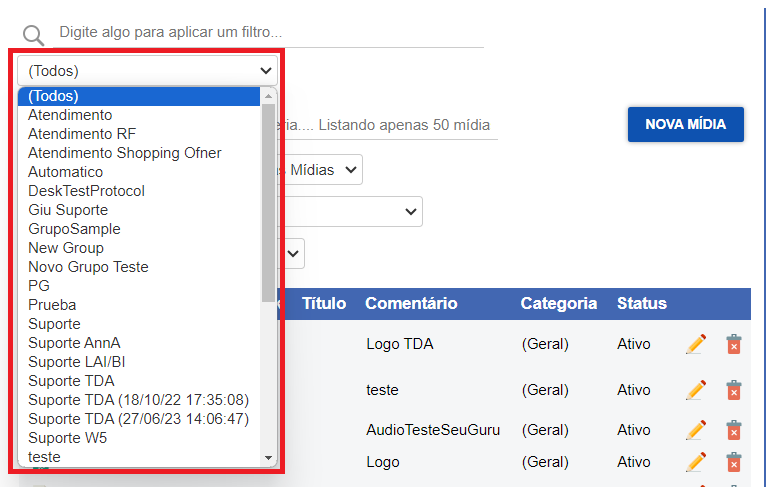
Here you can manage media files, such as images, videos, and documents used in the system.
To manage the media gallery, click on the media gallery tab.
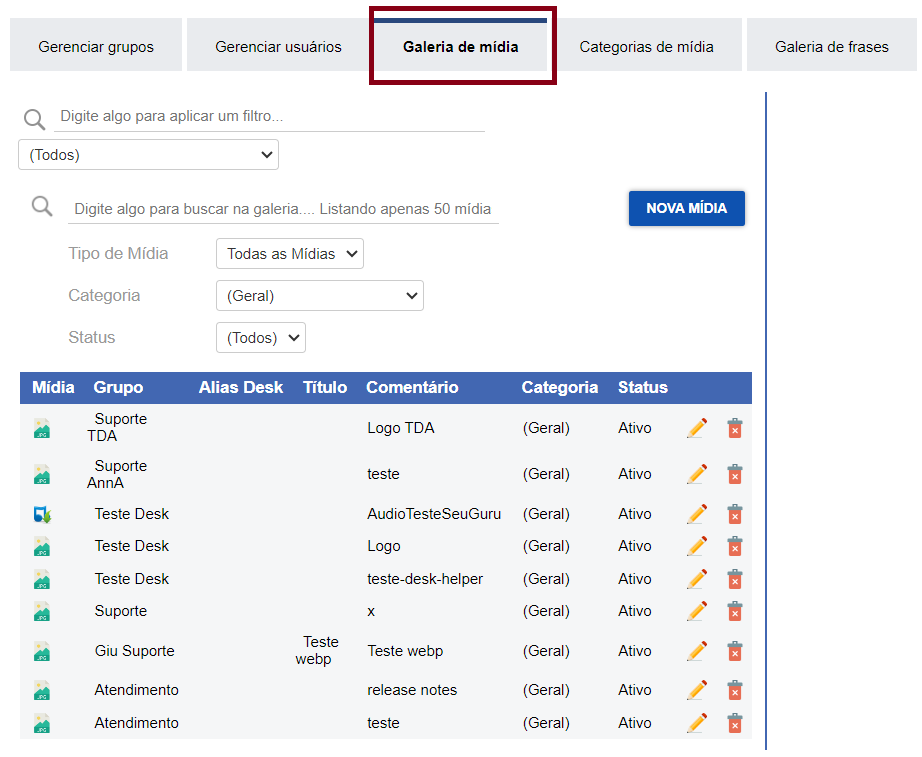
To add new media, follow these steps:
Select a group from the filter
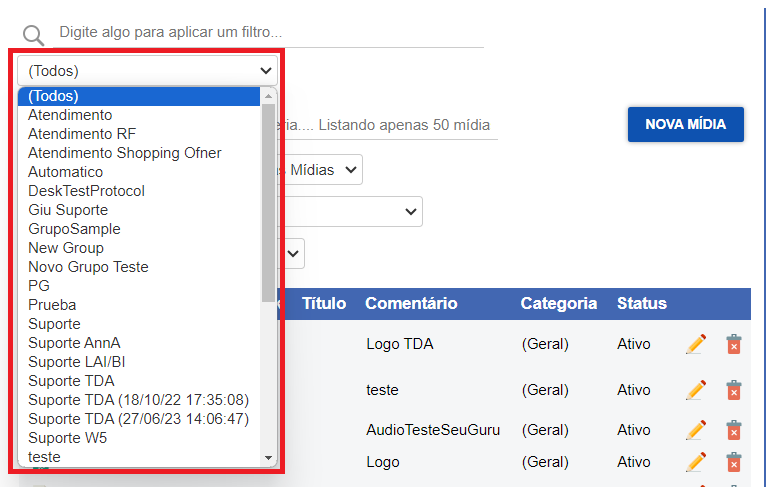
Click on NEW MEDIA. When you do this, the upload options will appear
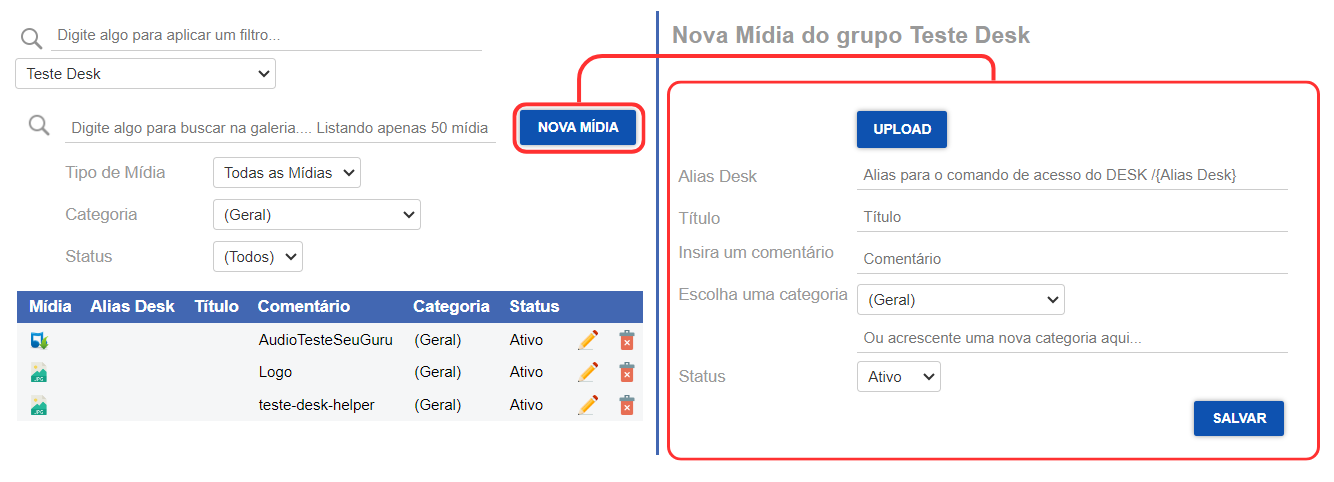
After that:
New media grid
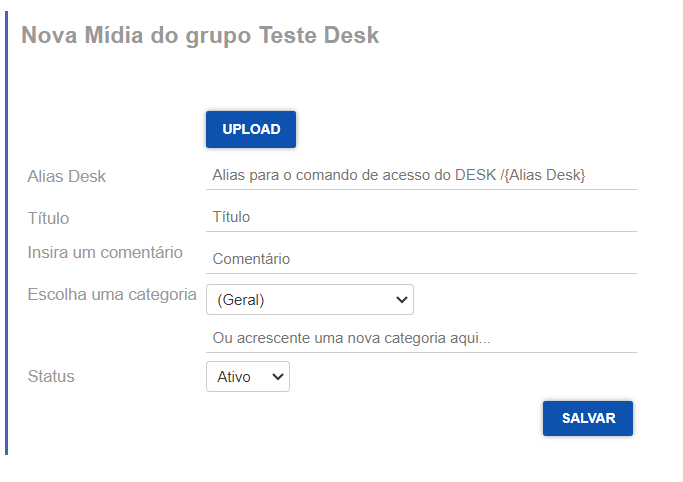
To find media, simply type its Alias, title, or comment in the search field. Additionally, you can apply specific filters to show only the desired type of media, category, or status.
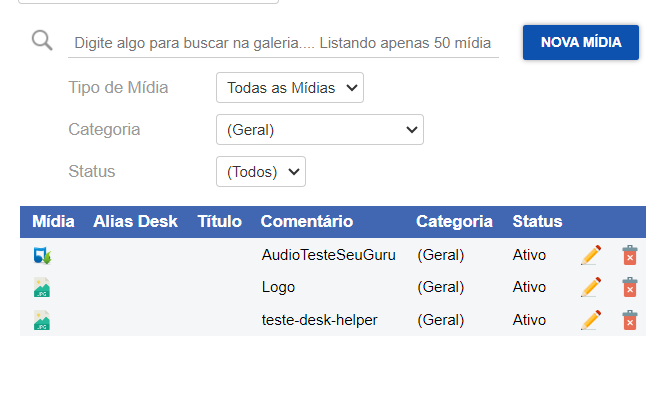
Filters
Media Type
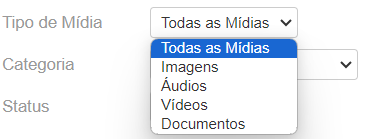
Status

Category
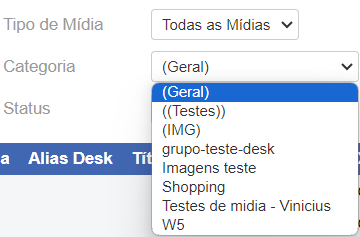
To edit media, follow these steps:
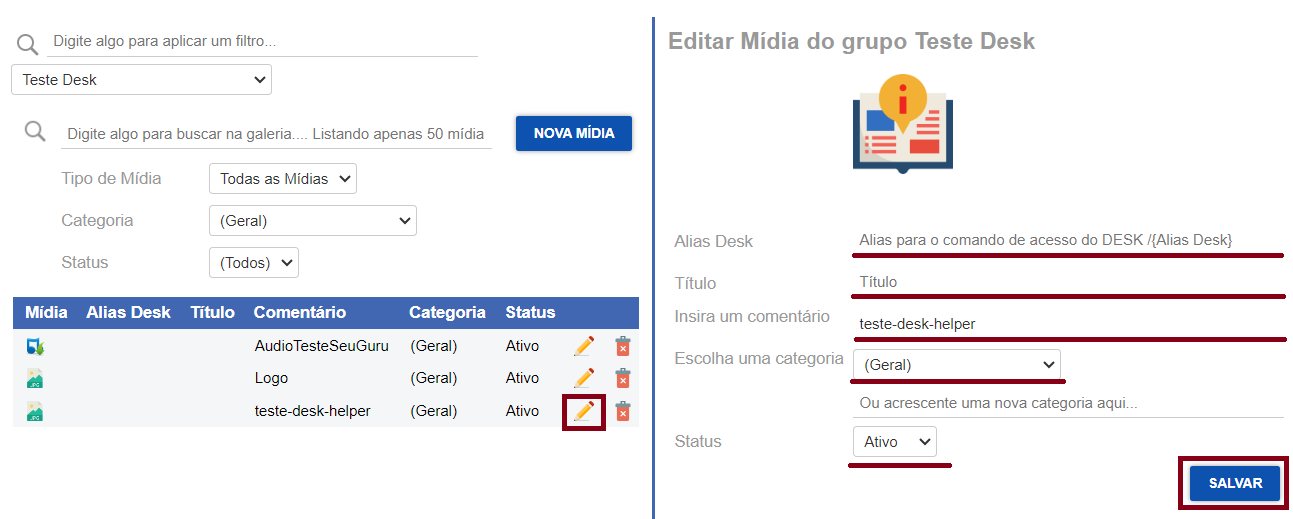
To delete media, follow these steps: