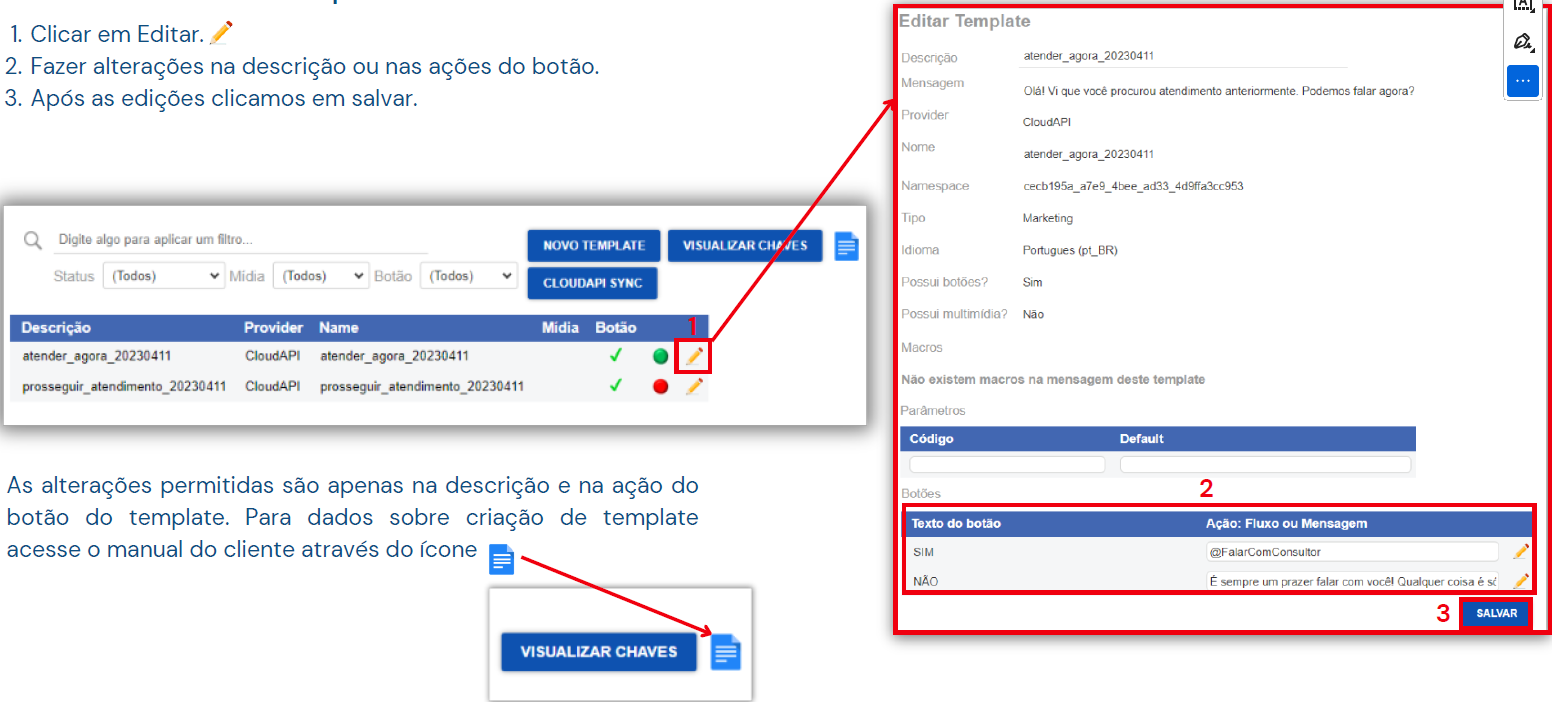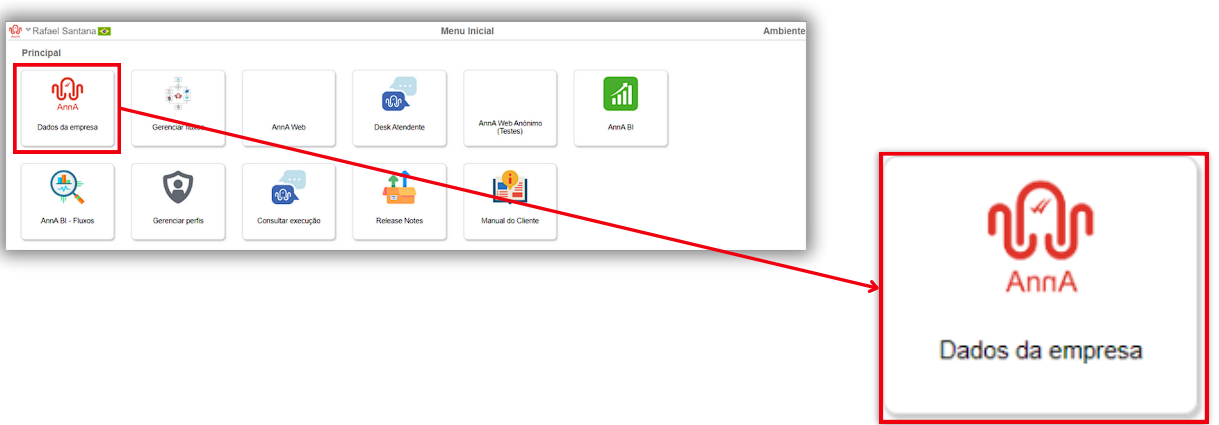
The company data administrative module allows managing essential aspects of the system, such as users, web services, encryption keys, media, contacts, and notifications, providing control and organization for efficient platform management.
Company data is located on the main screen of the system; right after logging in, you will see the module.
Click to manage:
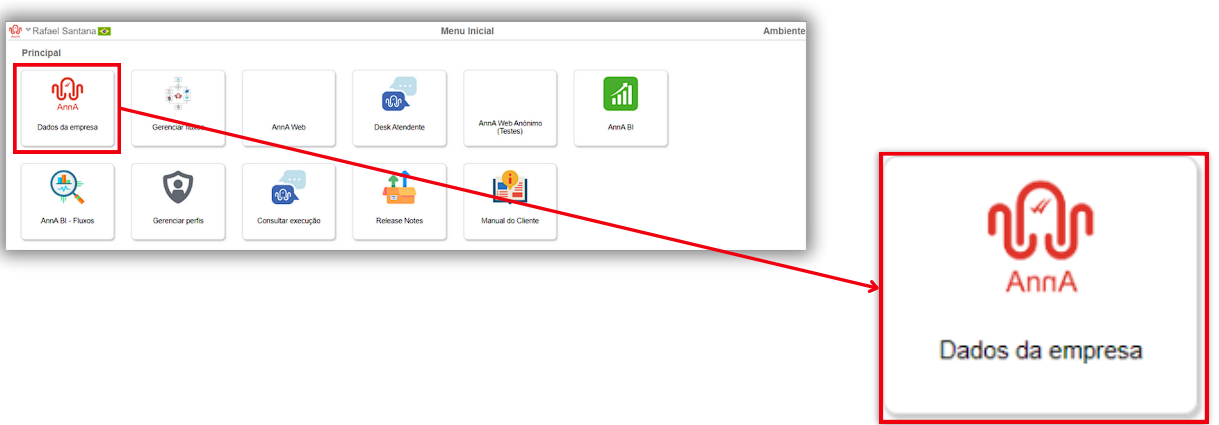
In company data, we have and will have 11 tabs to manage, the first of which is the GENERAL tab.
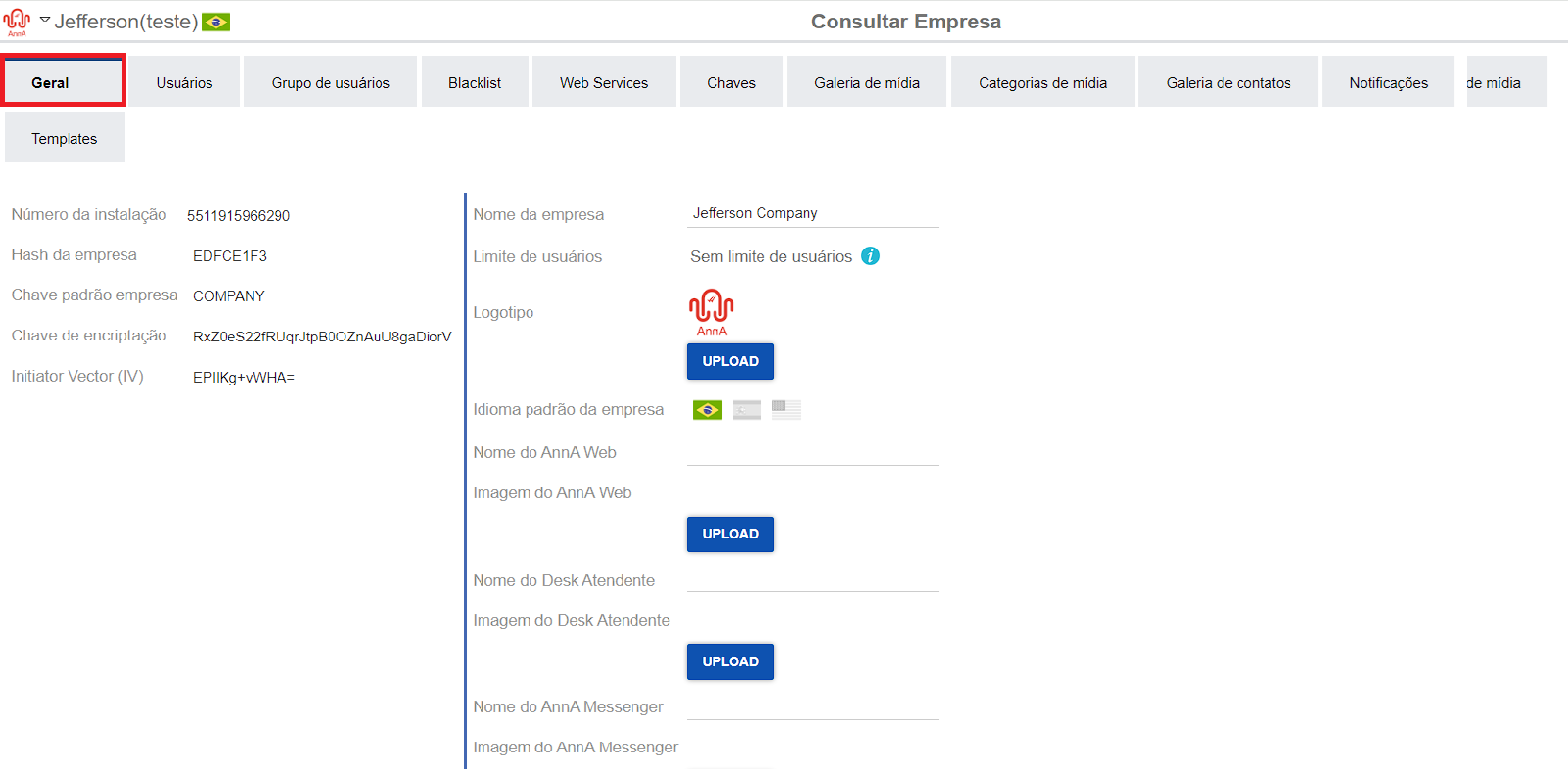
In the General tab, you can find basic information about your company, such as name, contract access limit, company hash, encryption key, etc.
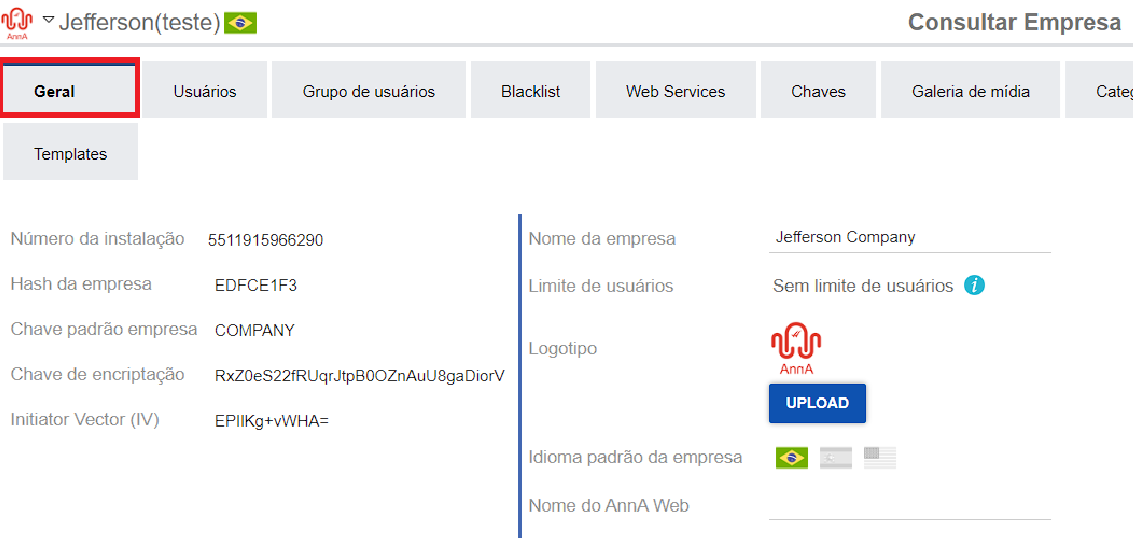
In this tab, you can register, edit, and delete system users. In addition, you can define permissions and access levels for each user, ensuring appropriate security and control.
To manage users, click on the users tab.
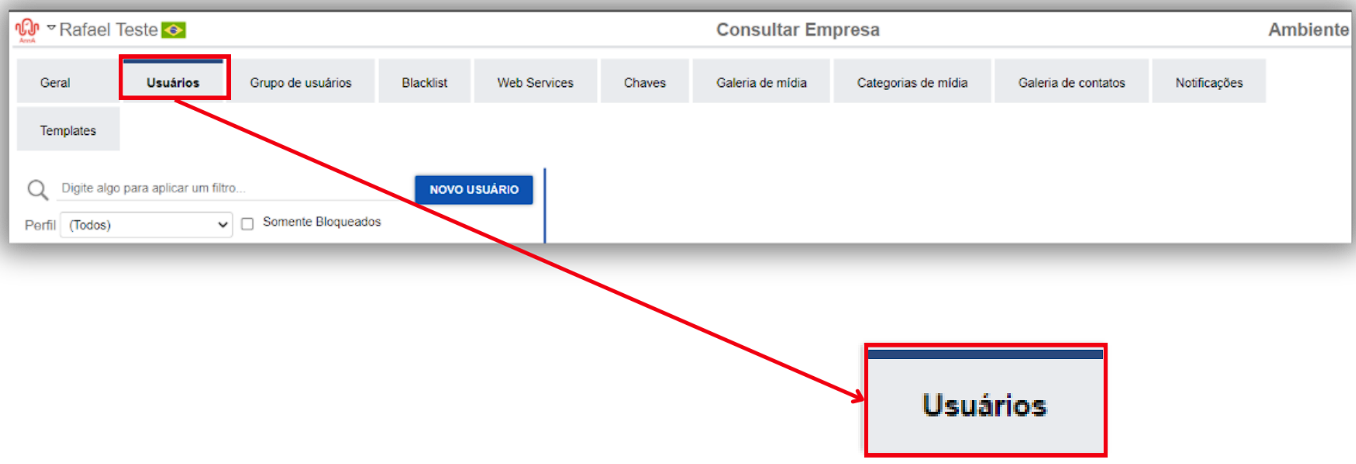
To add a new user, follow these steps:
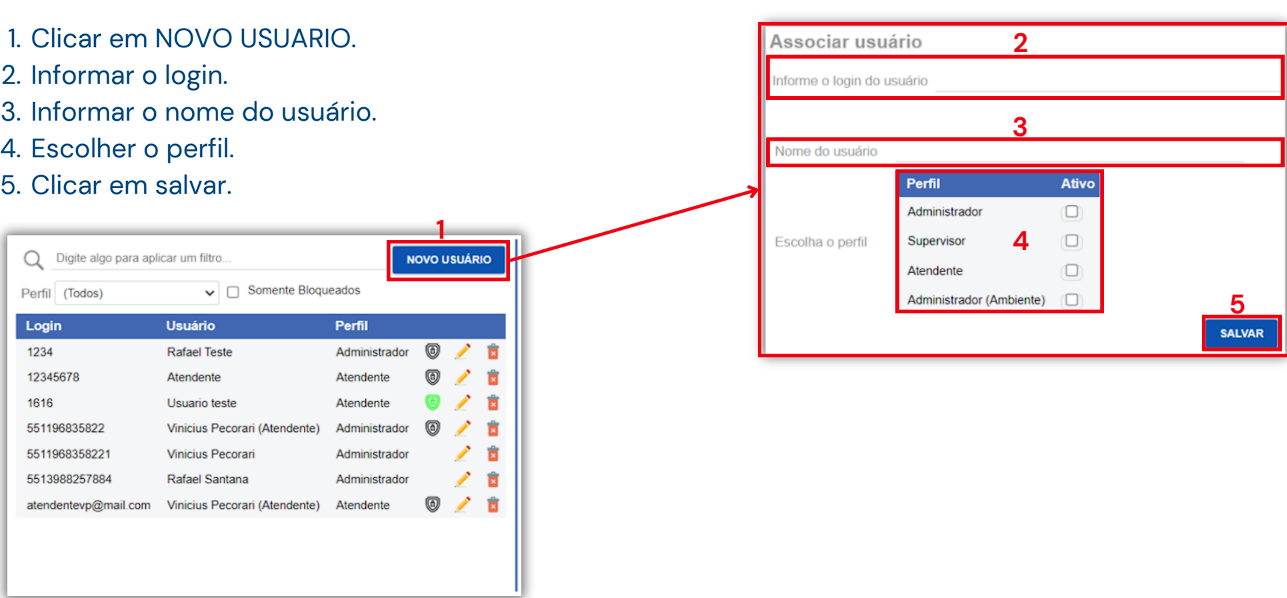
To edit a user, follow these steps:
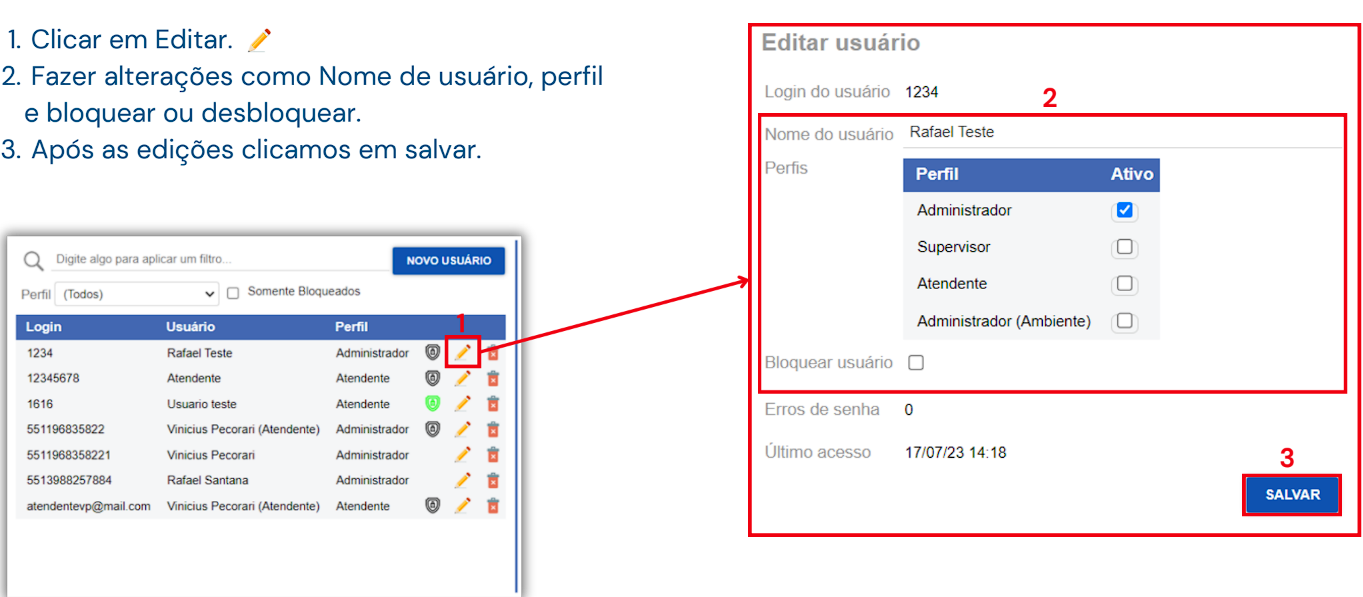
To delete a user, follow these steps:
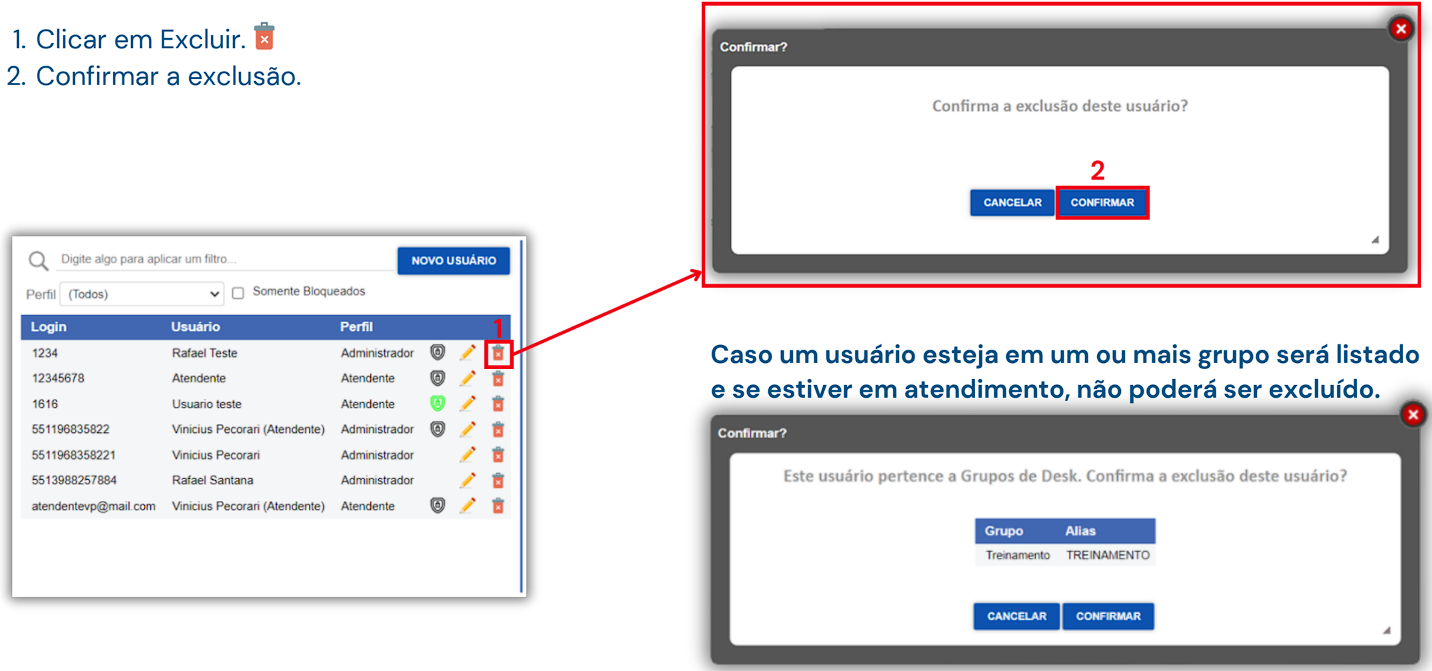
To reset a user’s password, follow these steps:
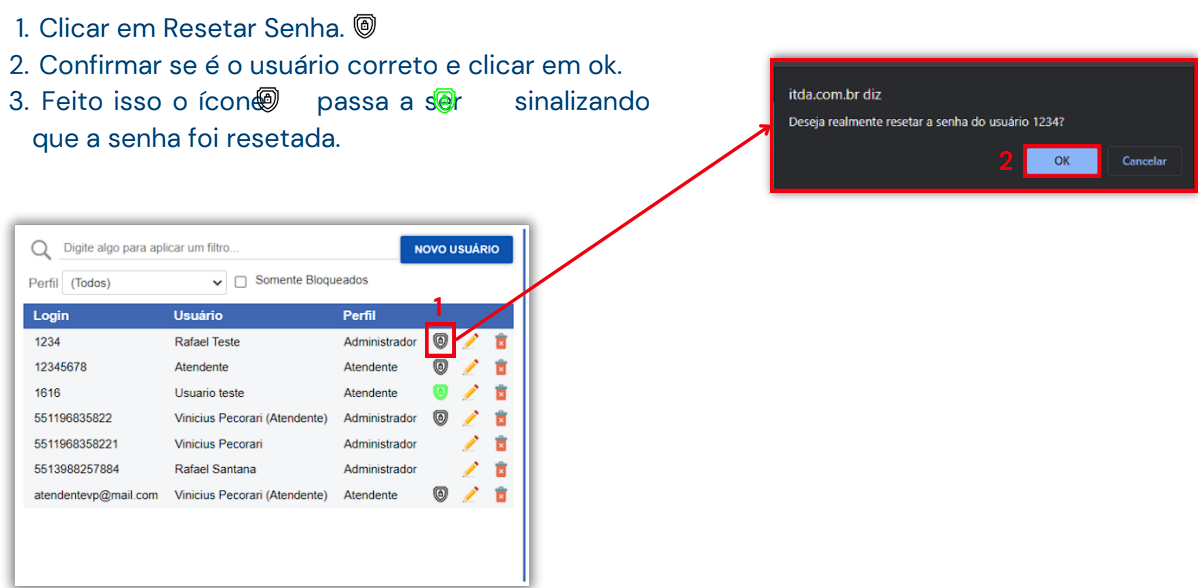
In this tab, you will be able to create user groups. With these groups, you can customize workflows so that only a group of people can access certain information.
To manage user groups, click on the user groups tab.
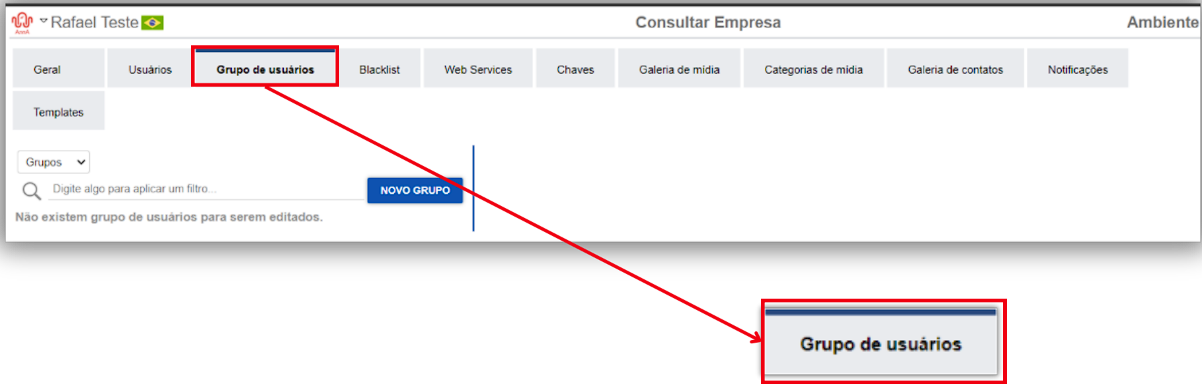
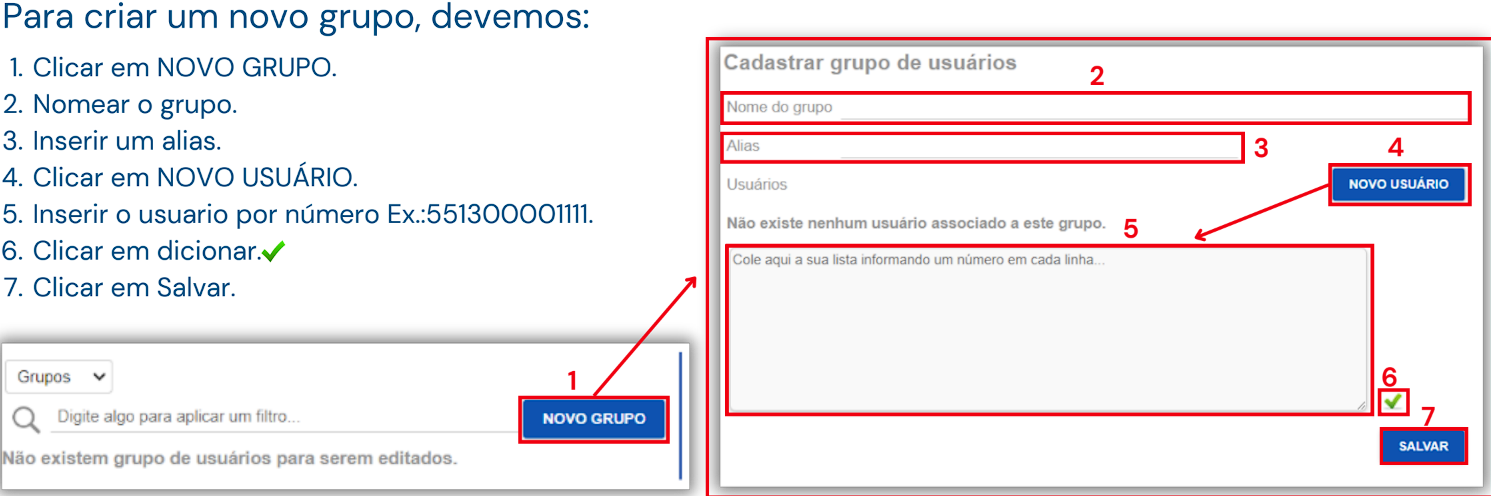
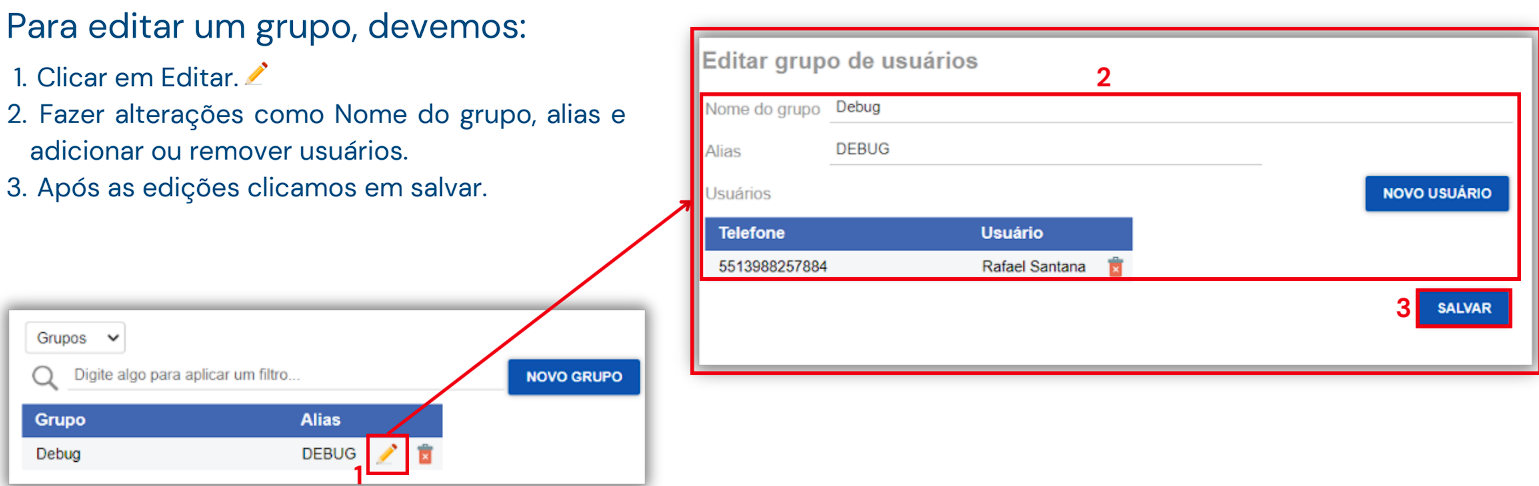
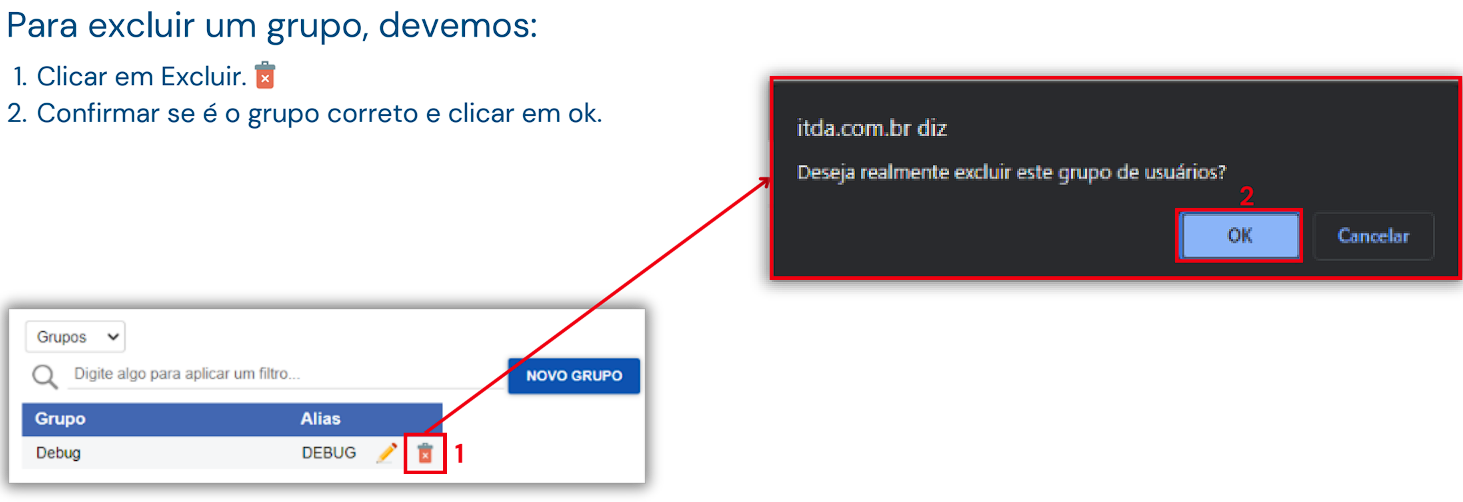
In the Blacklist tab, the administrator can block a client’s number on WhatsApp. By adding the client to the blacklist, they will be prevented from contacting you via WhatsApp.
To manage the blacklist, click on the blacklist tab.
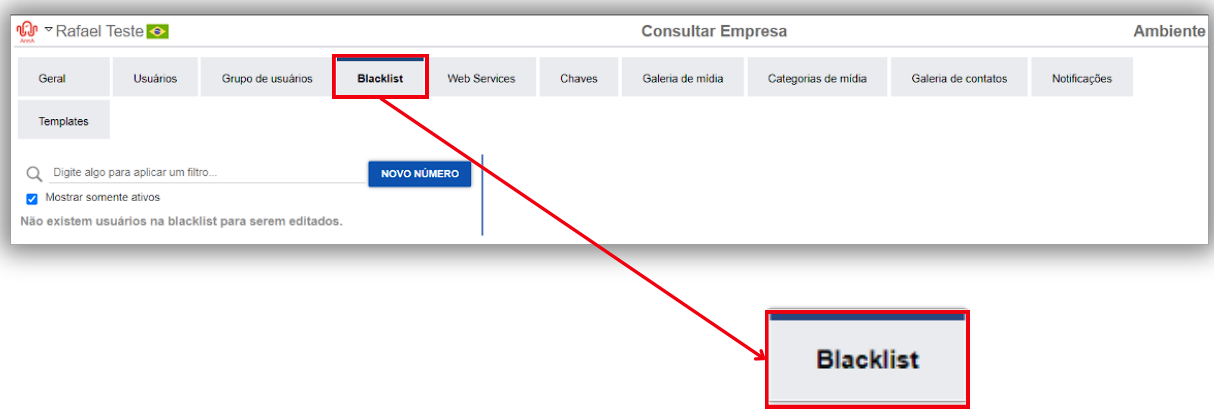
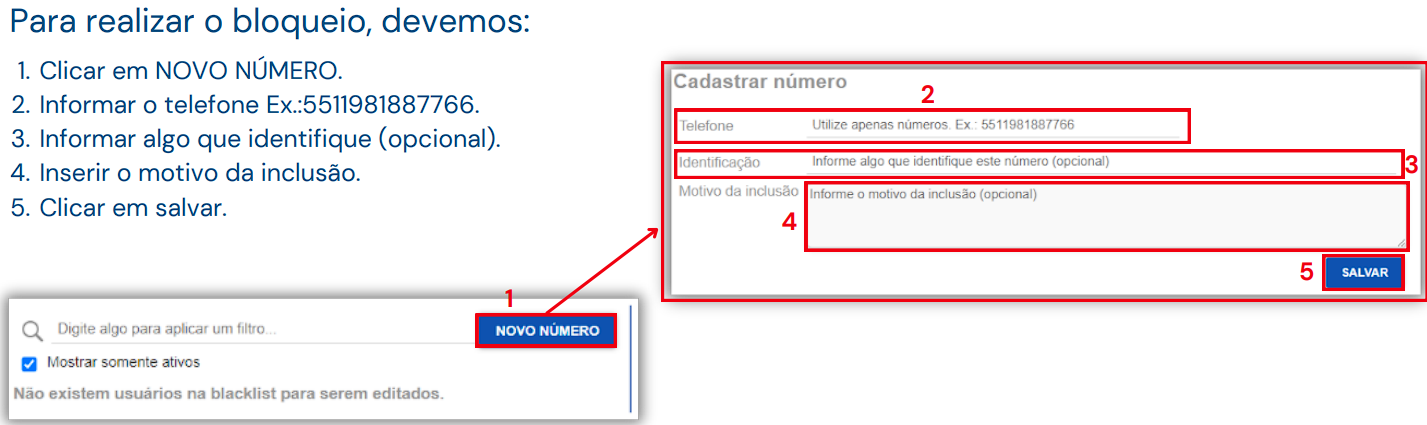
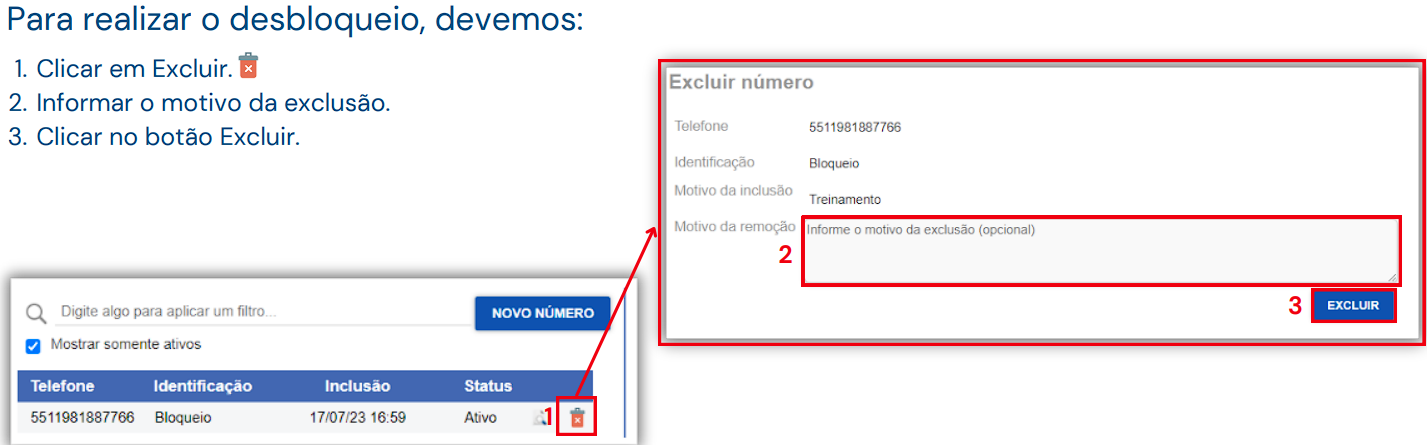
In the Web Services tab, you can configure your communication web service with AnnA. This configuration will allow you to use your call in a flow. Imagine you have a user validation flow by CPF, and you have a web service that receives the CPF and returns whether it is valid or not. By configuring this endpoint in AnnA, you will be able to use this call in the flow to get a response on whether the CPF provided by the user on WhatsApp is valid or not.
To manage web services, click on the web services tab.
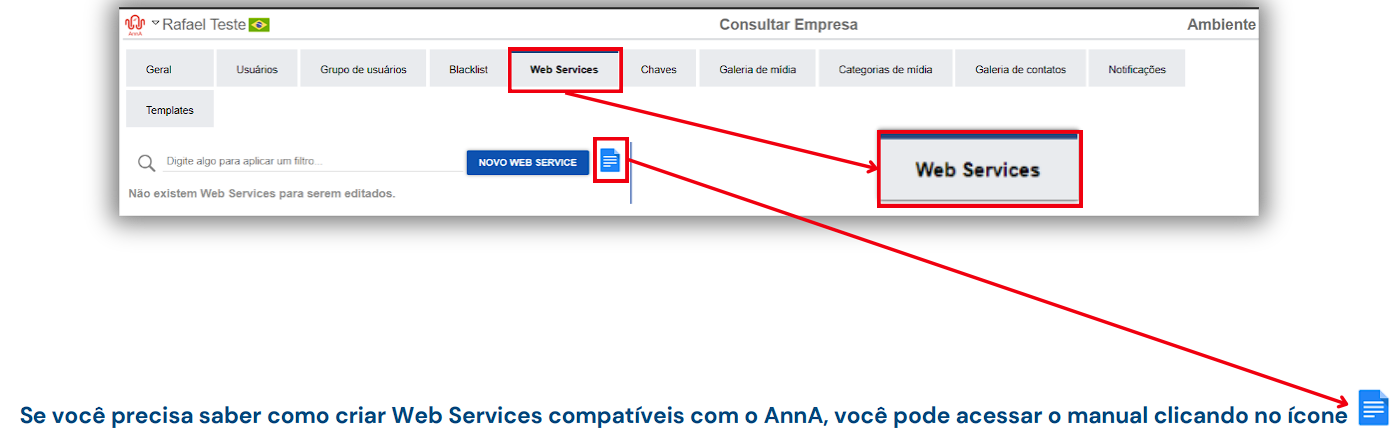
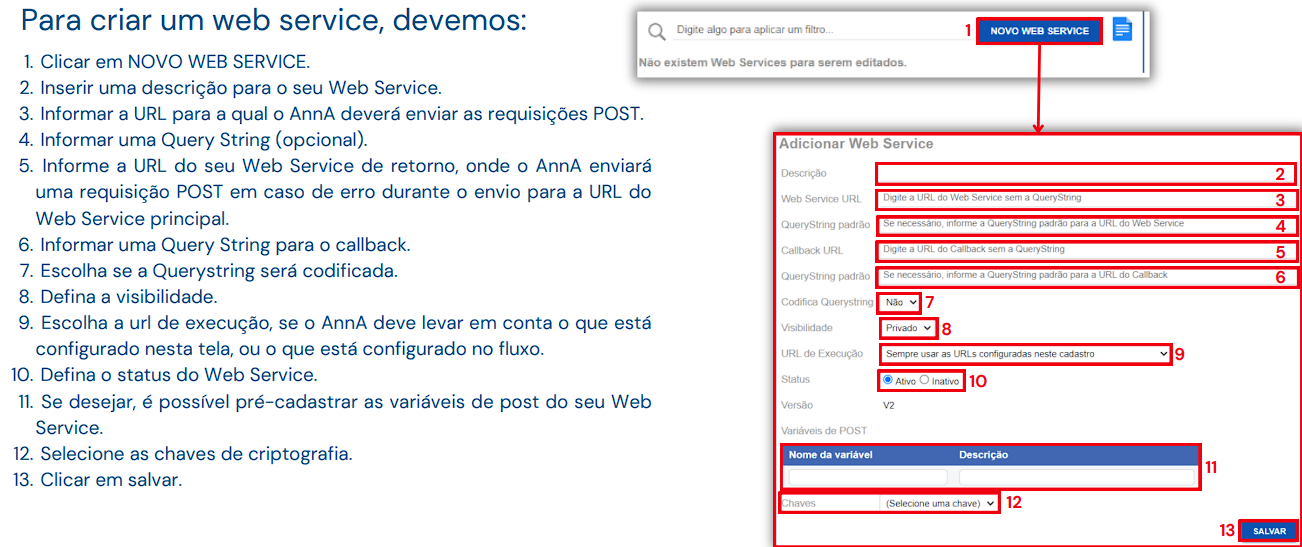
In this tab, you can generate your encryption and decryption keys. These keys are used to encrypt the information transmitted by the web services you will configure, improving the security of the information contained in them.
To manage keys, click on the keys tab.
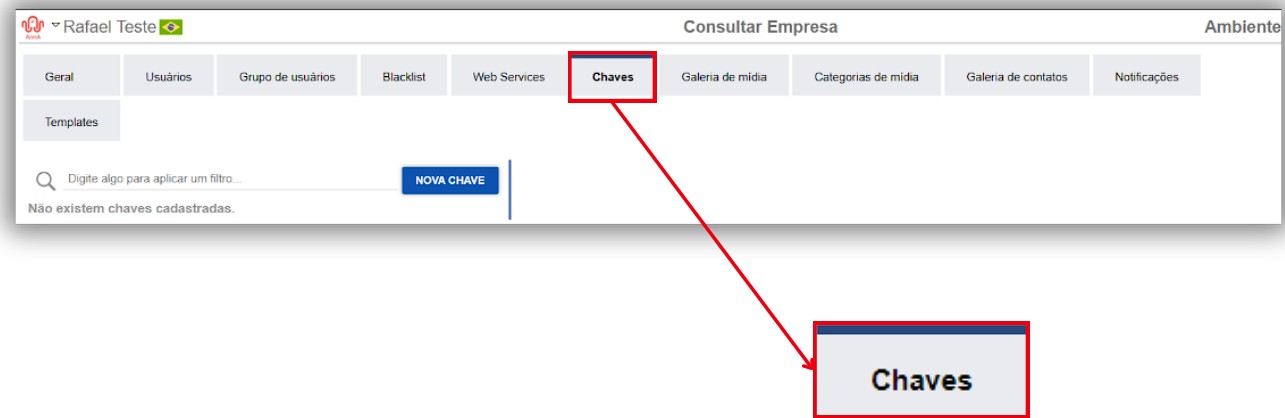
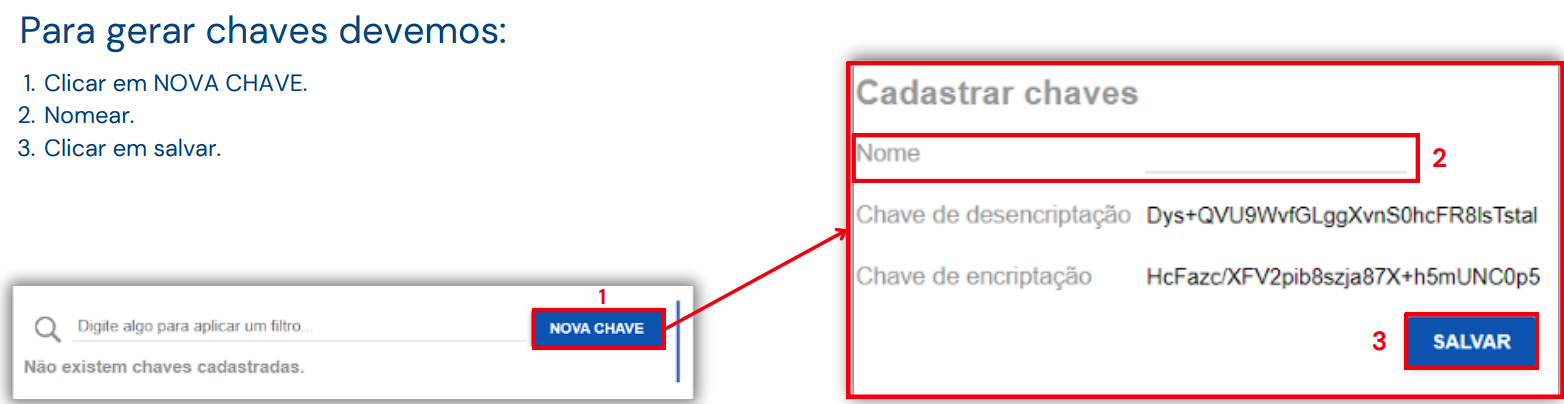
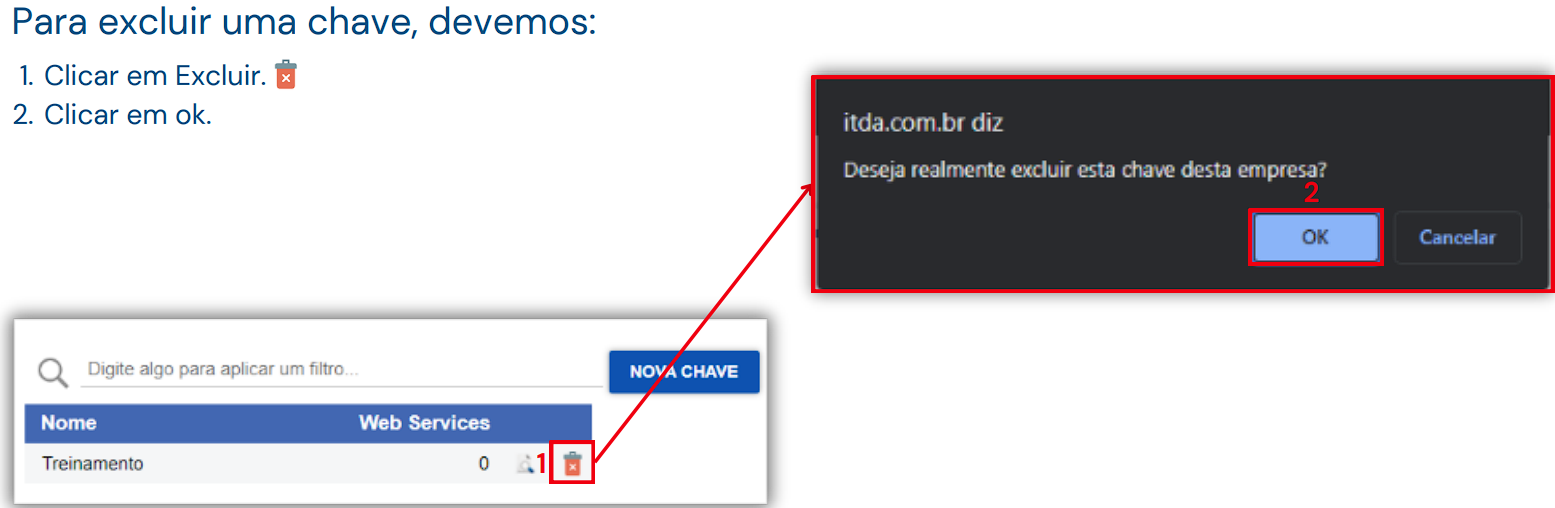
Here, you can manage media files such as images, videos, and documents used in the system.
To manage the media gallery, click on the media gallery tab.
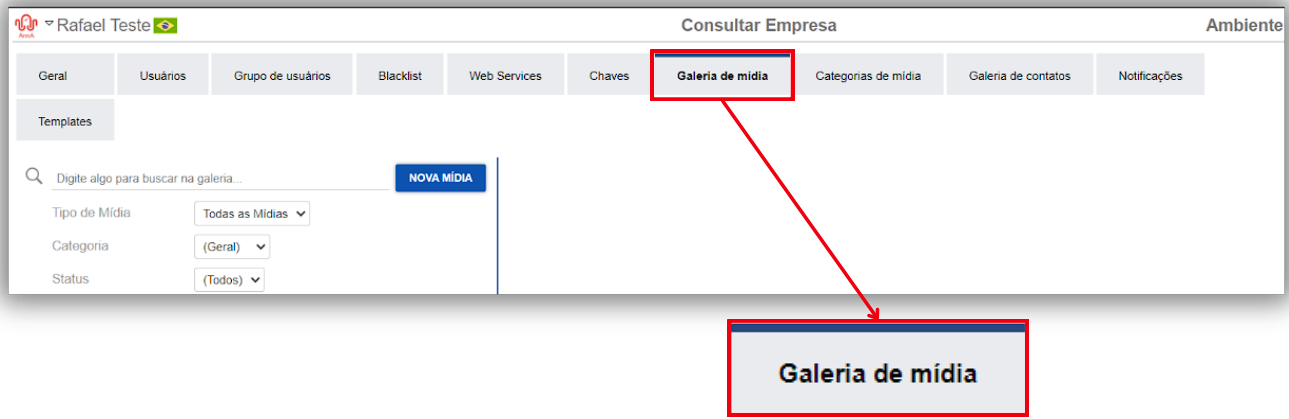
To add new media, follow these steps:
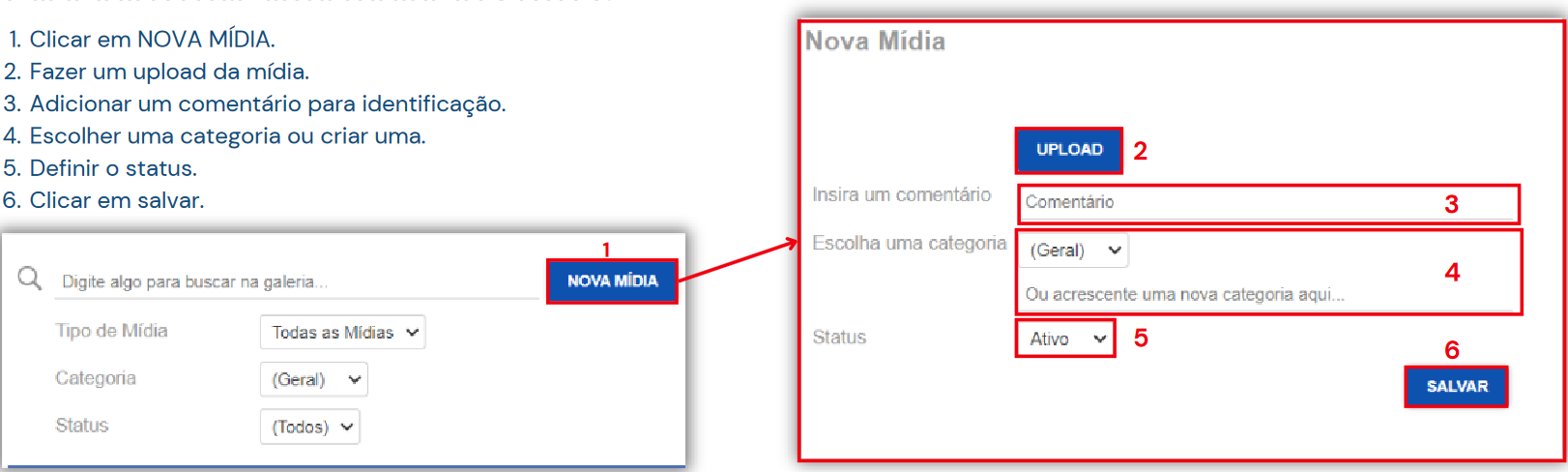
To edit media, follow these steps:
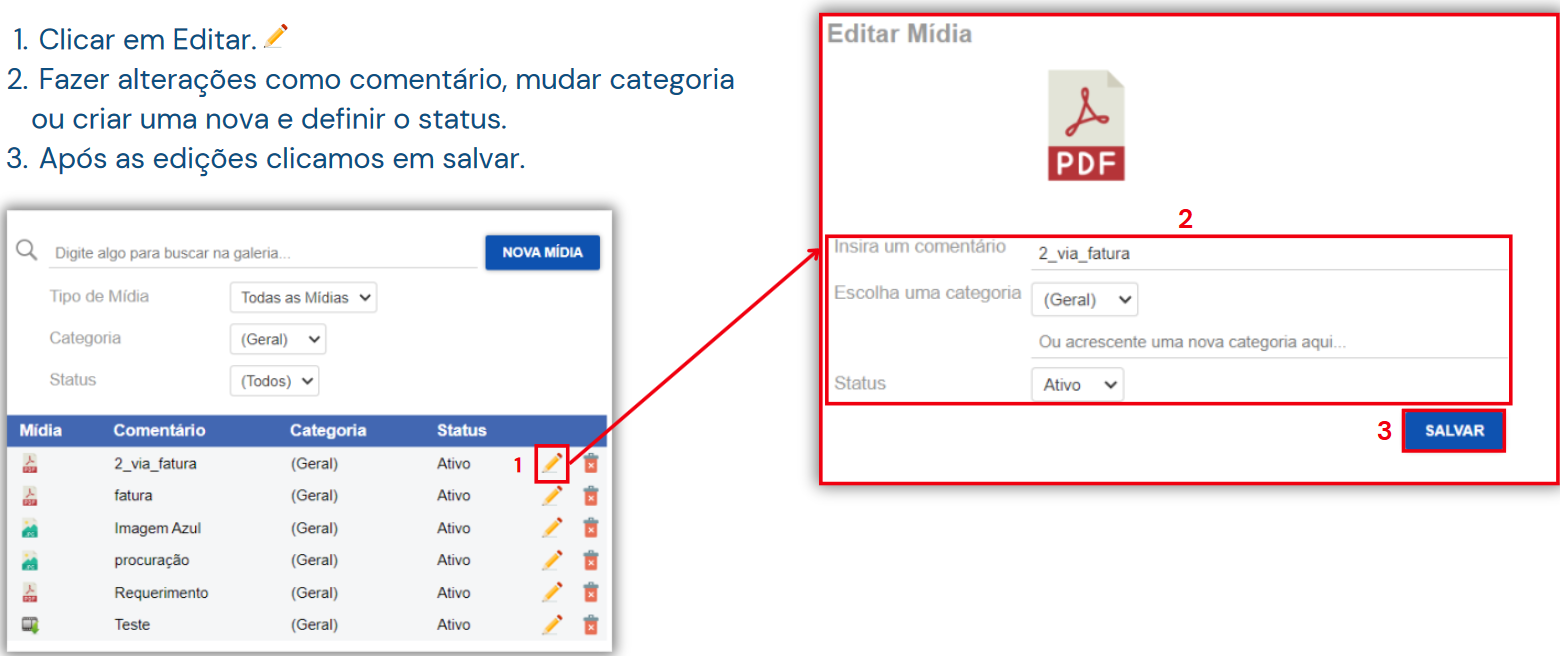
To delete media, follow these steps:
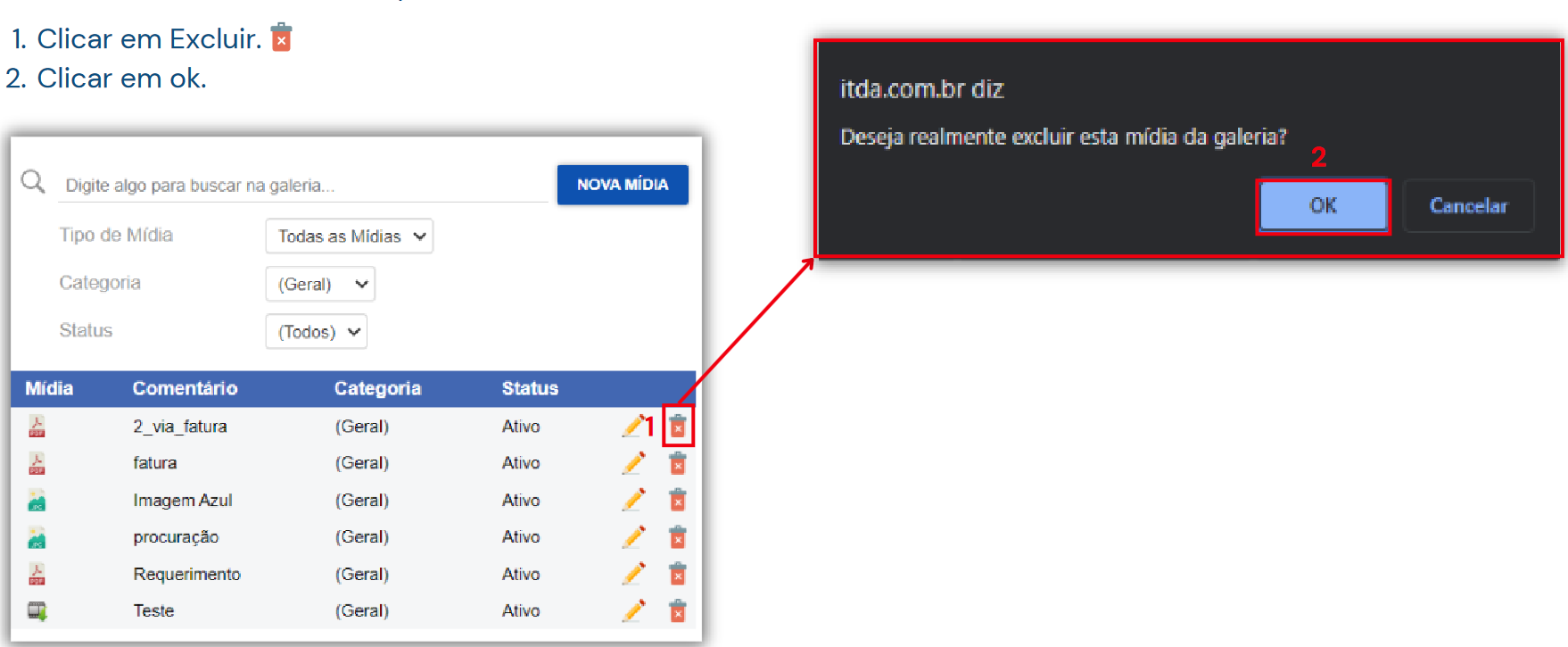
Here, you can manage categories for the media used in the system.
To manage media categories, click on the media categories tab.
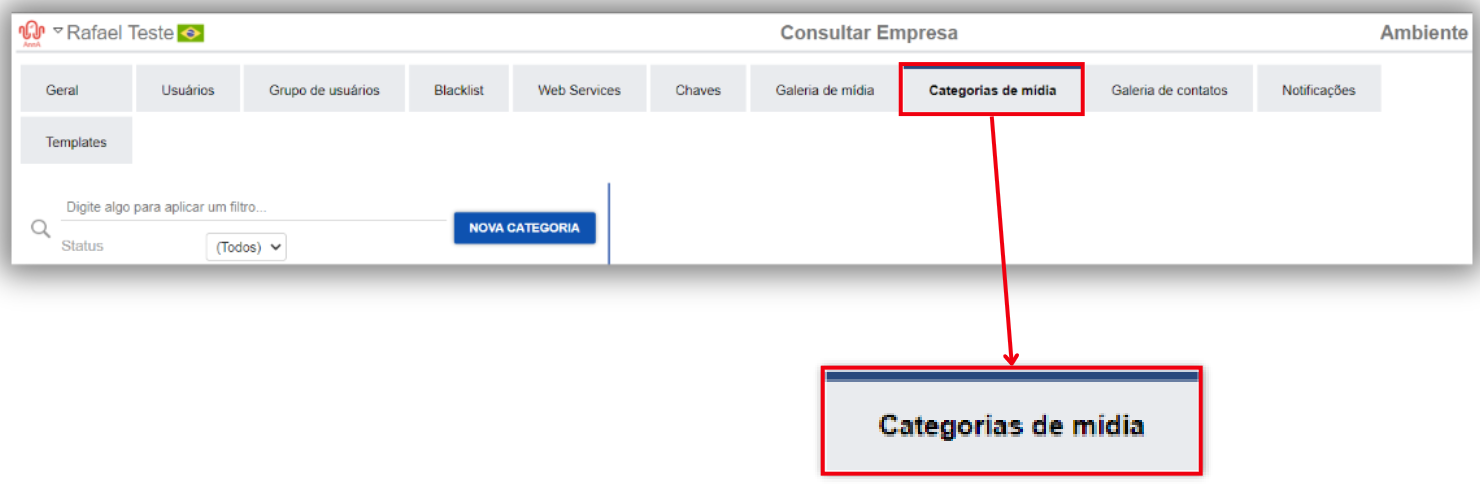
To create a new media category, follow these steps:
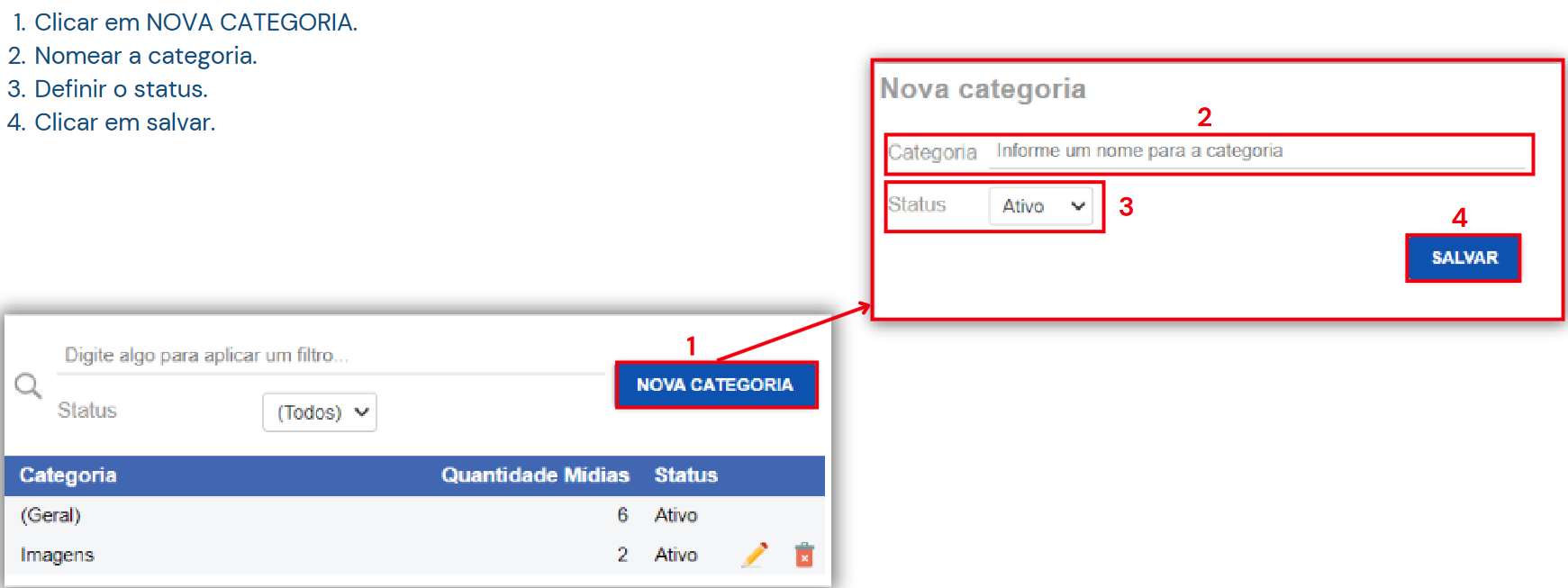
To edit a media category, follow these steps:
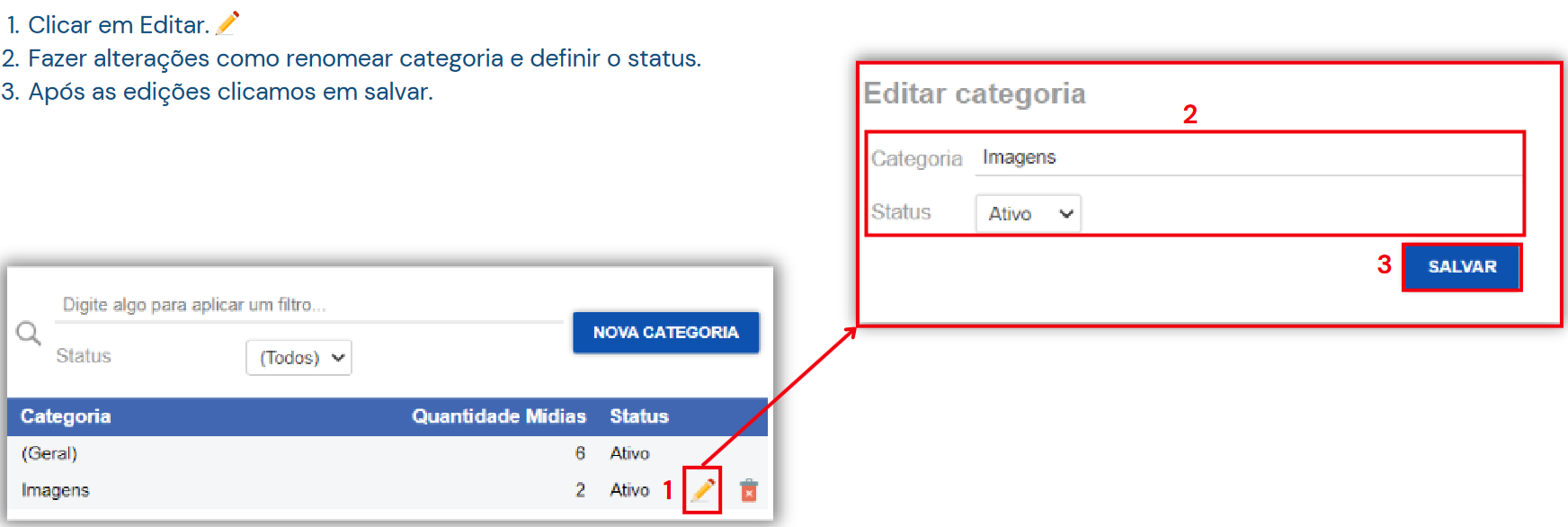
To delete a category, follow these steps:
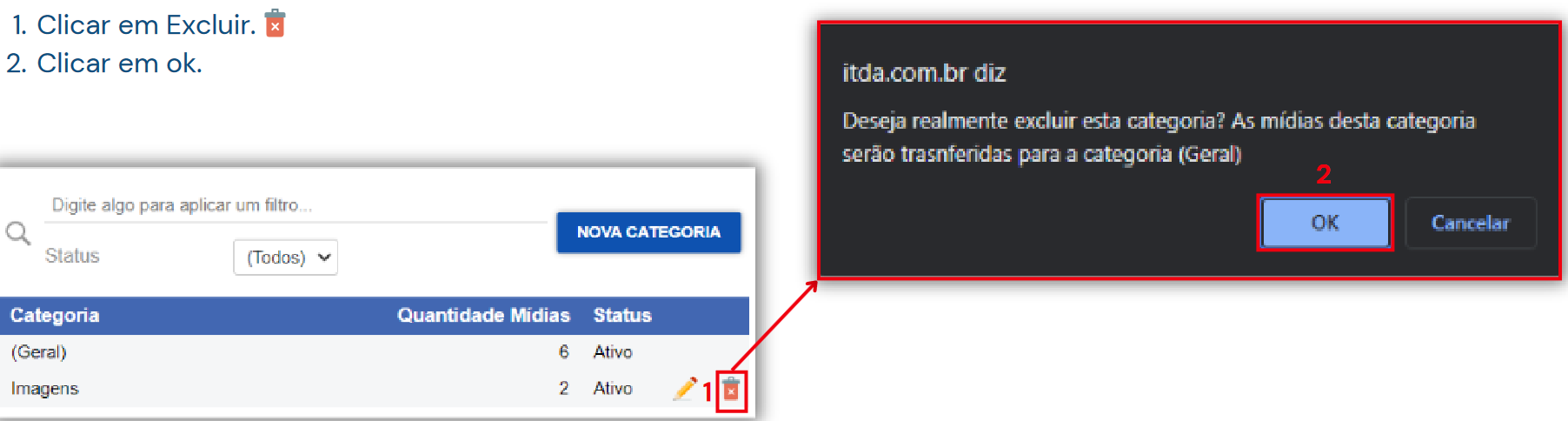
Here, you can manage all contacts registered in the system.
To manage contact categories, click on the contact categories tab.
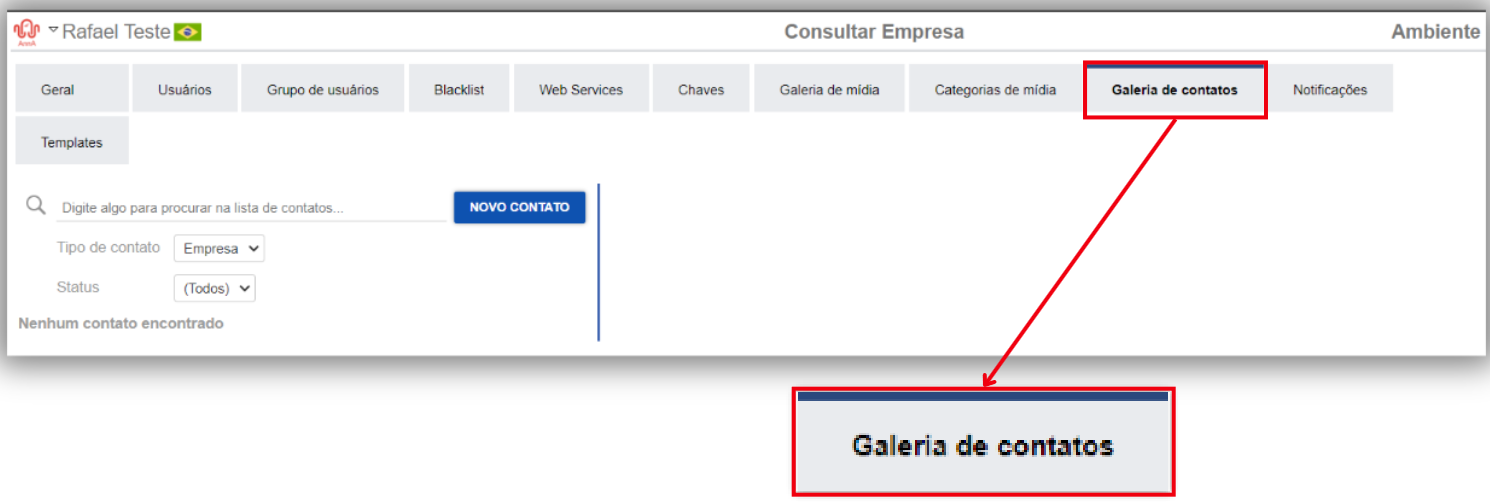
To add a new contact, follow these steps:
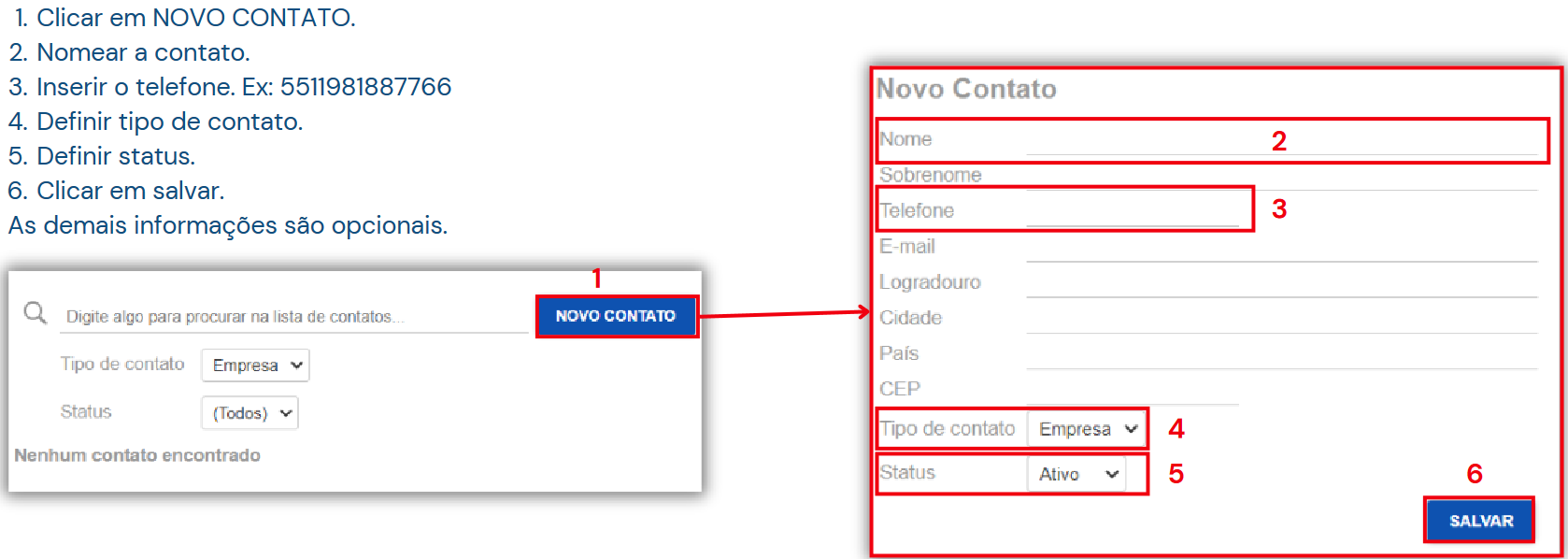
To edit a contact, follow these steps:
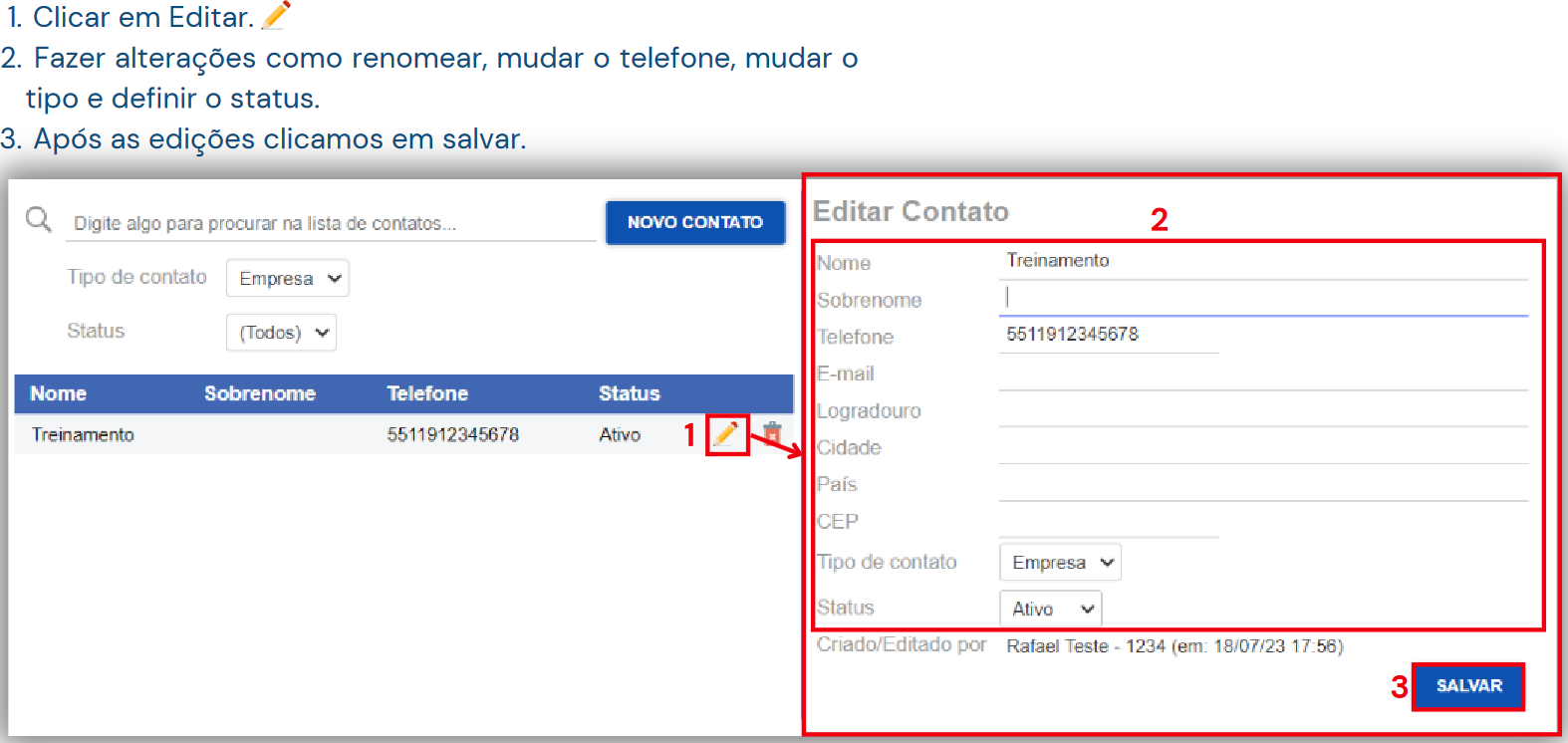
To delete a contact, follow these steps:
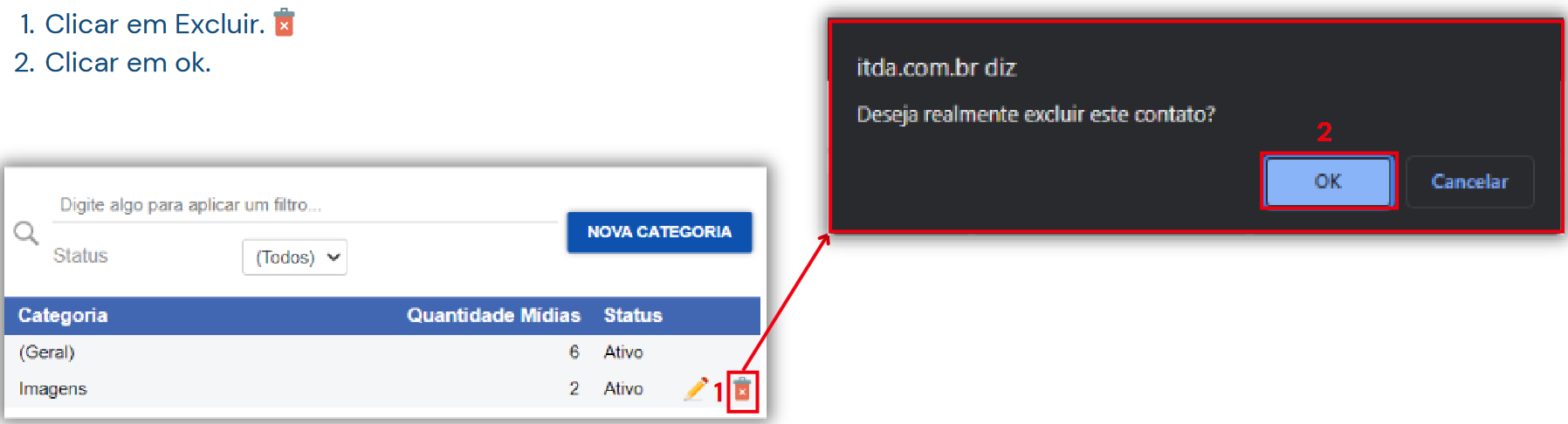
Through this tab, you can send active messages individually and in bulk.
To manage notifications, click on the notifications tab.
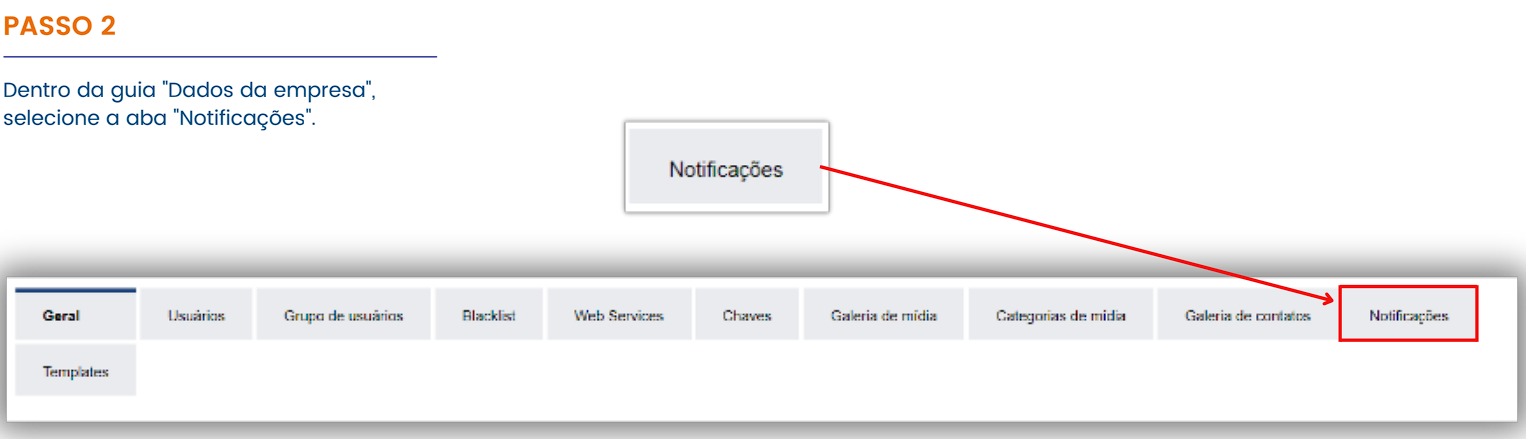
To send a list template, follow these steps:
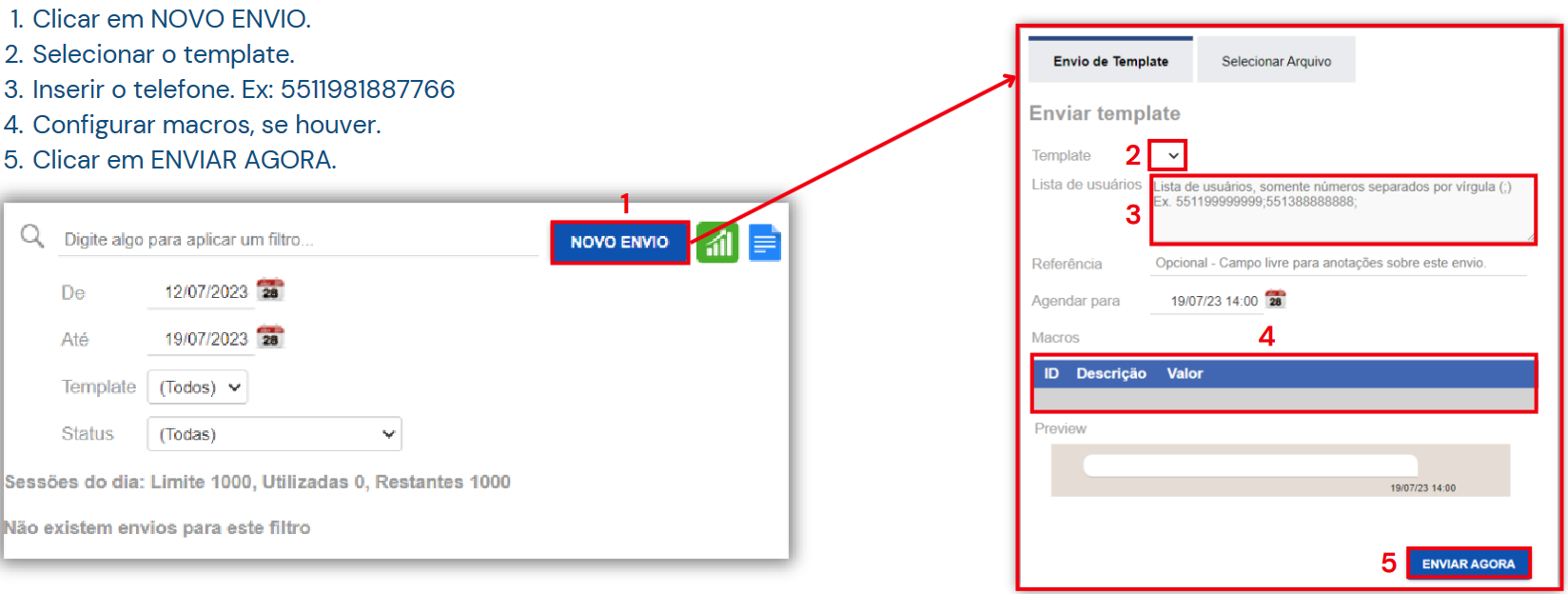
A macro is a parameter that can be replaced with a value.
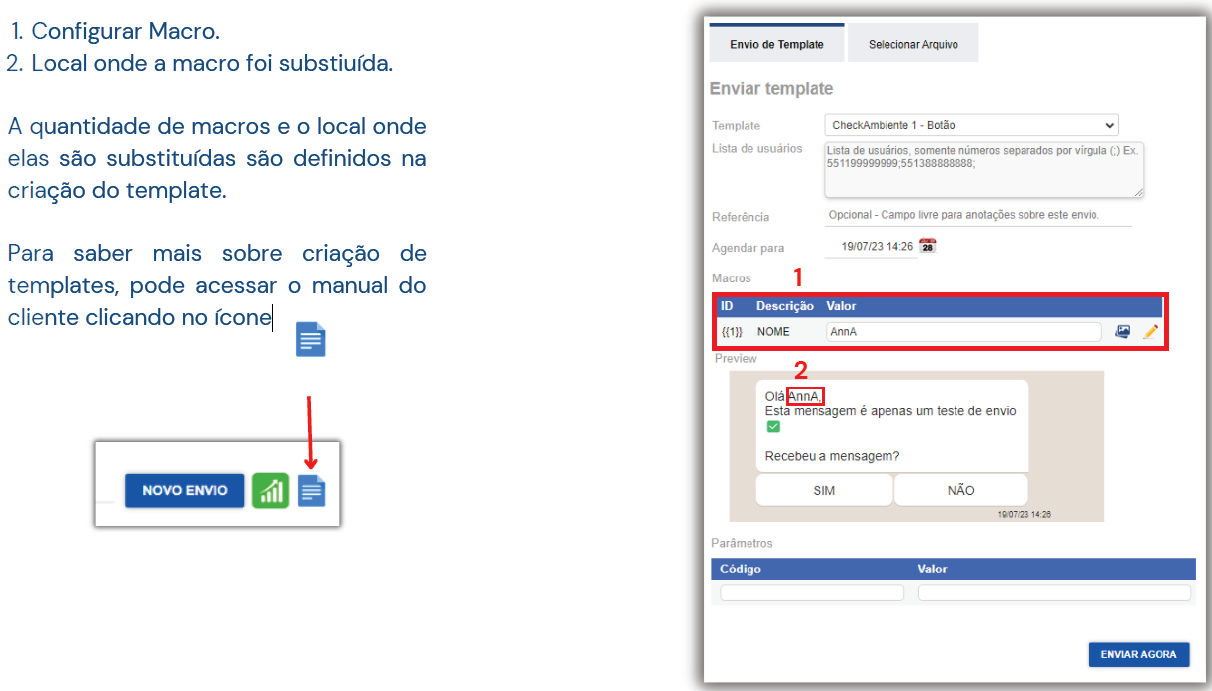
To send a spreadsheet template, follow these steps:
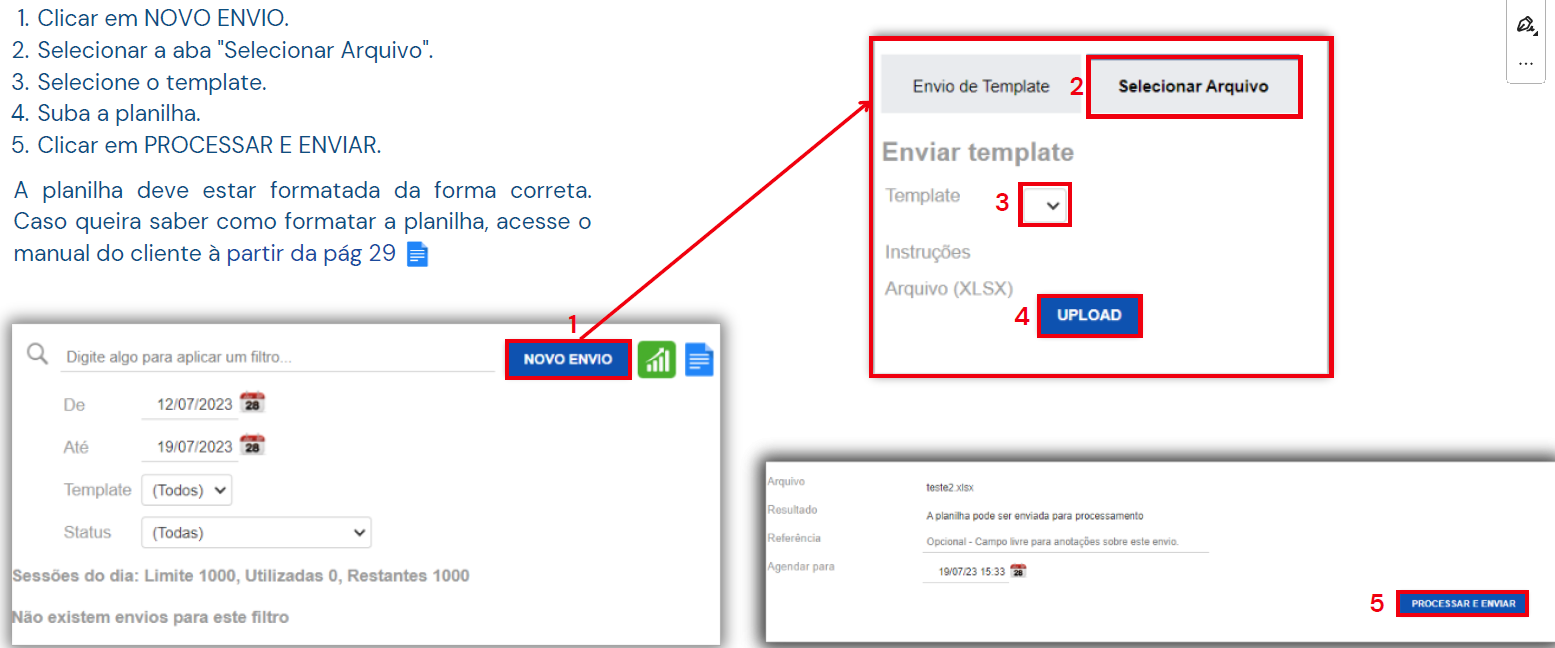
Through this tab, you can activate, deactivate, and edit the active message templates registered in the system.
To manage templates, click on the templates tab.
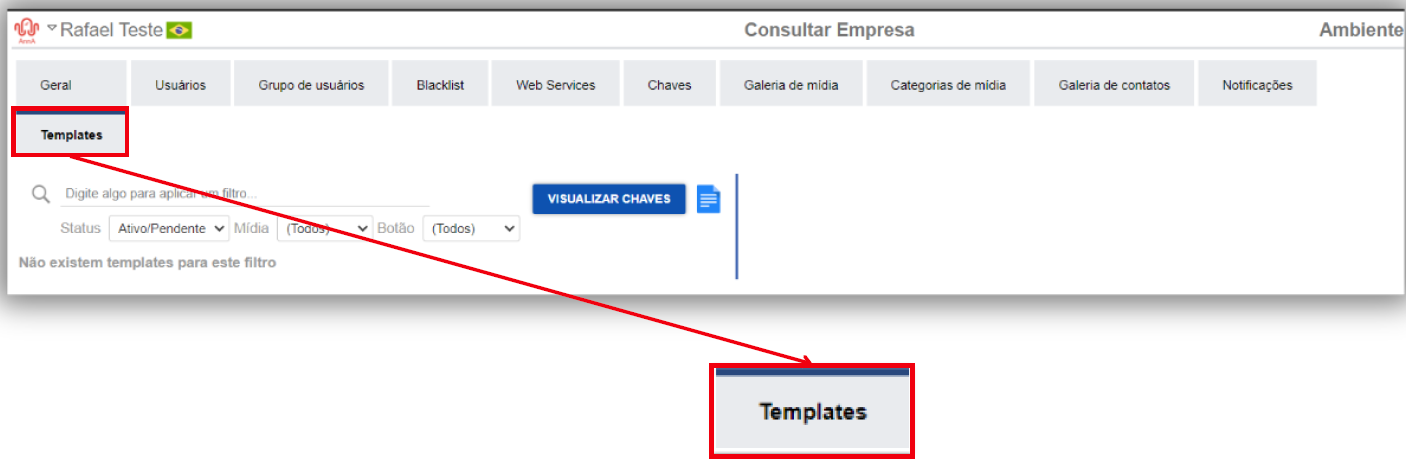
To activate or deactivate a template, follow these steps:
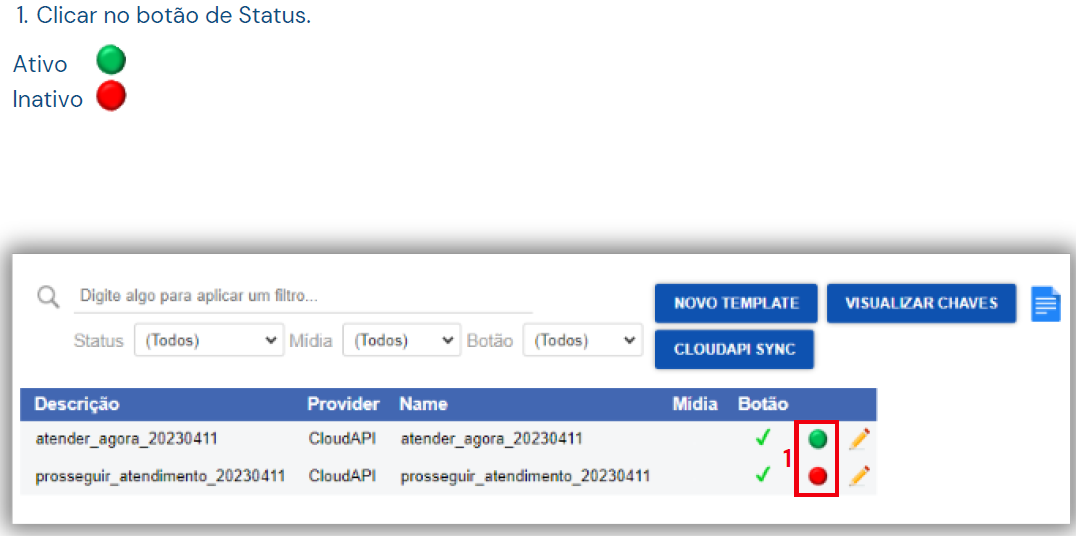
To edit a template, follow these steps: